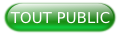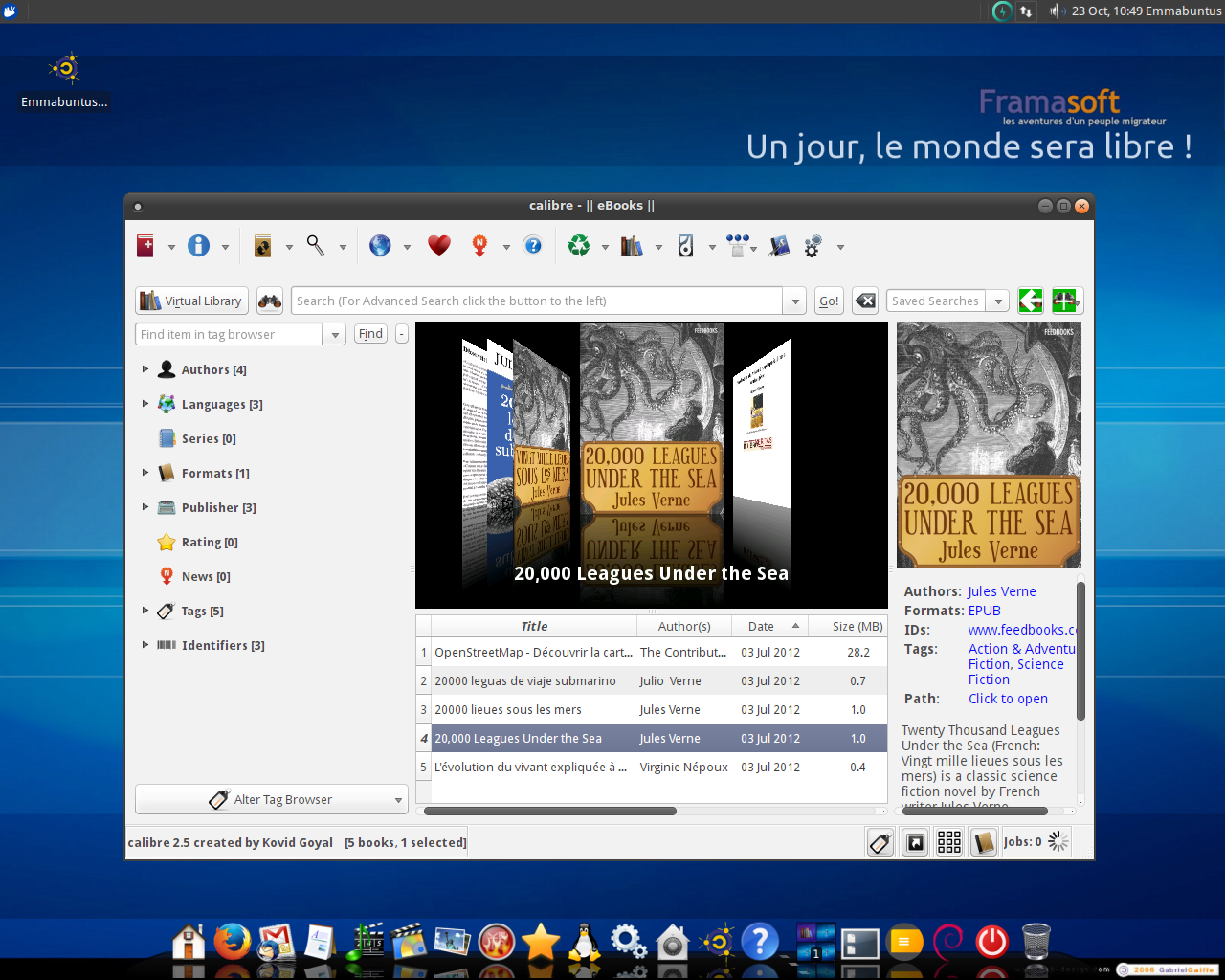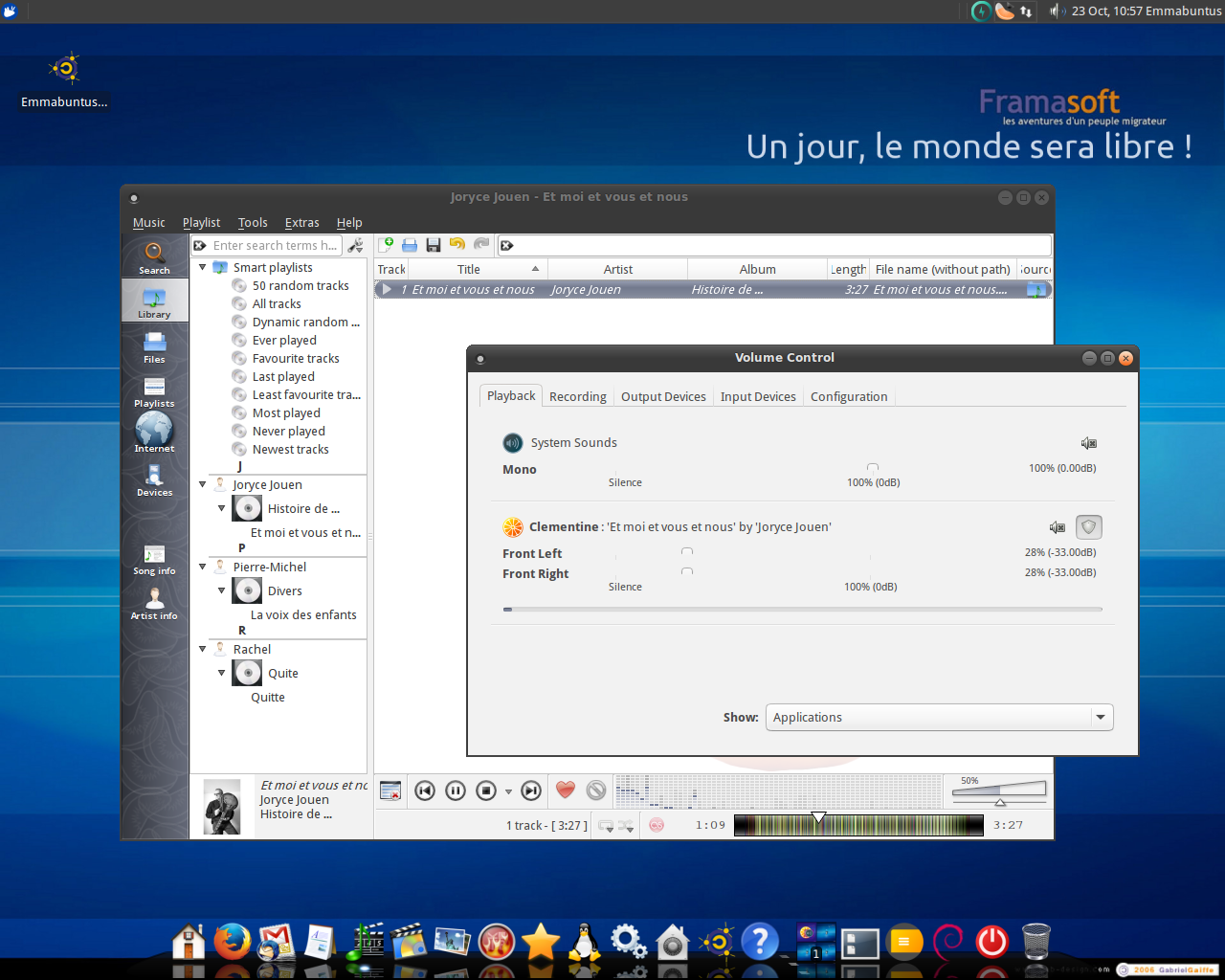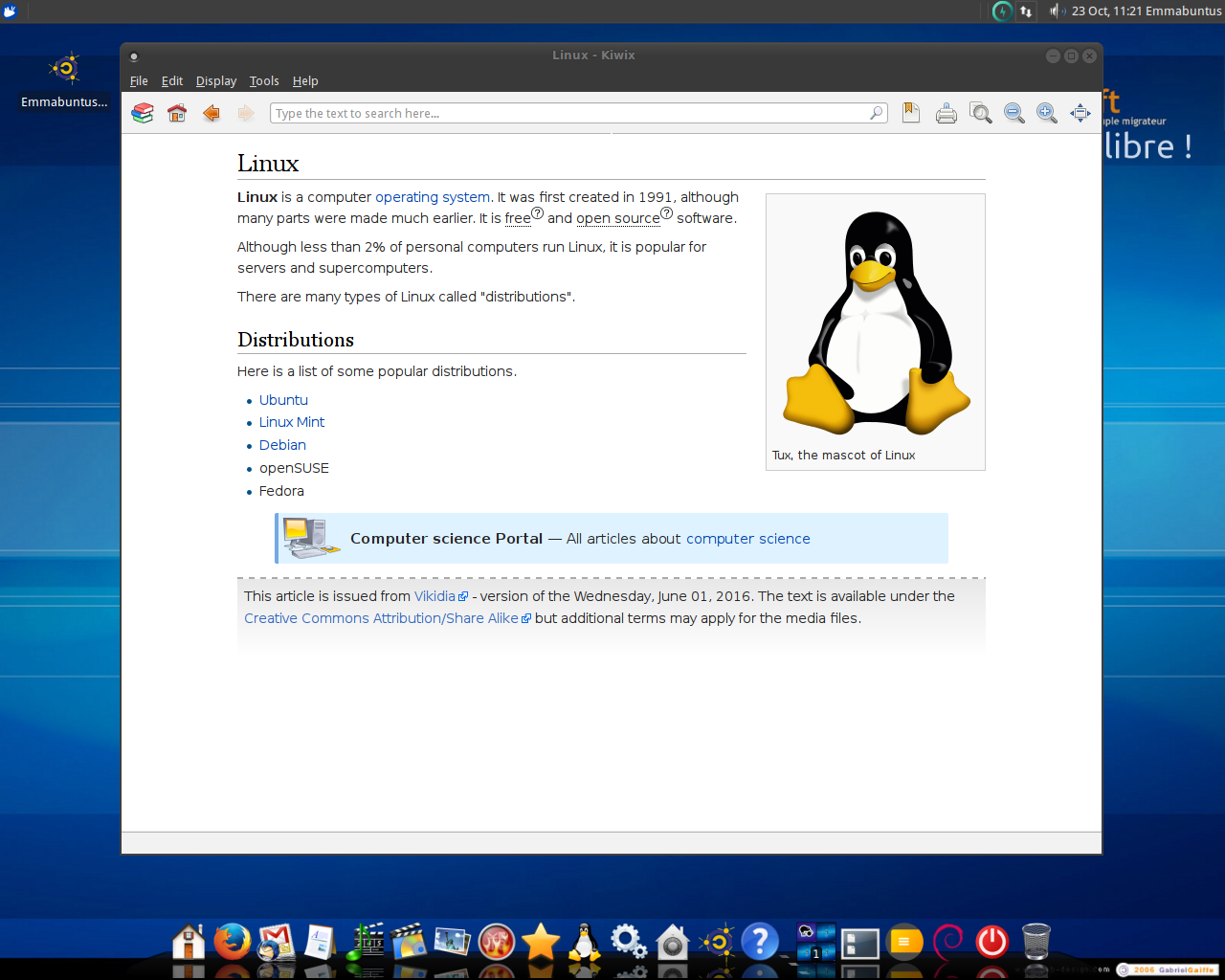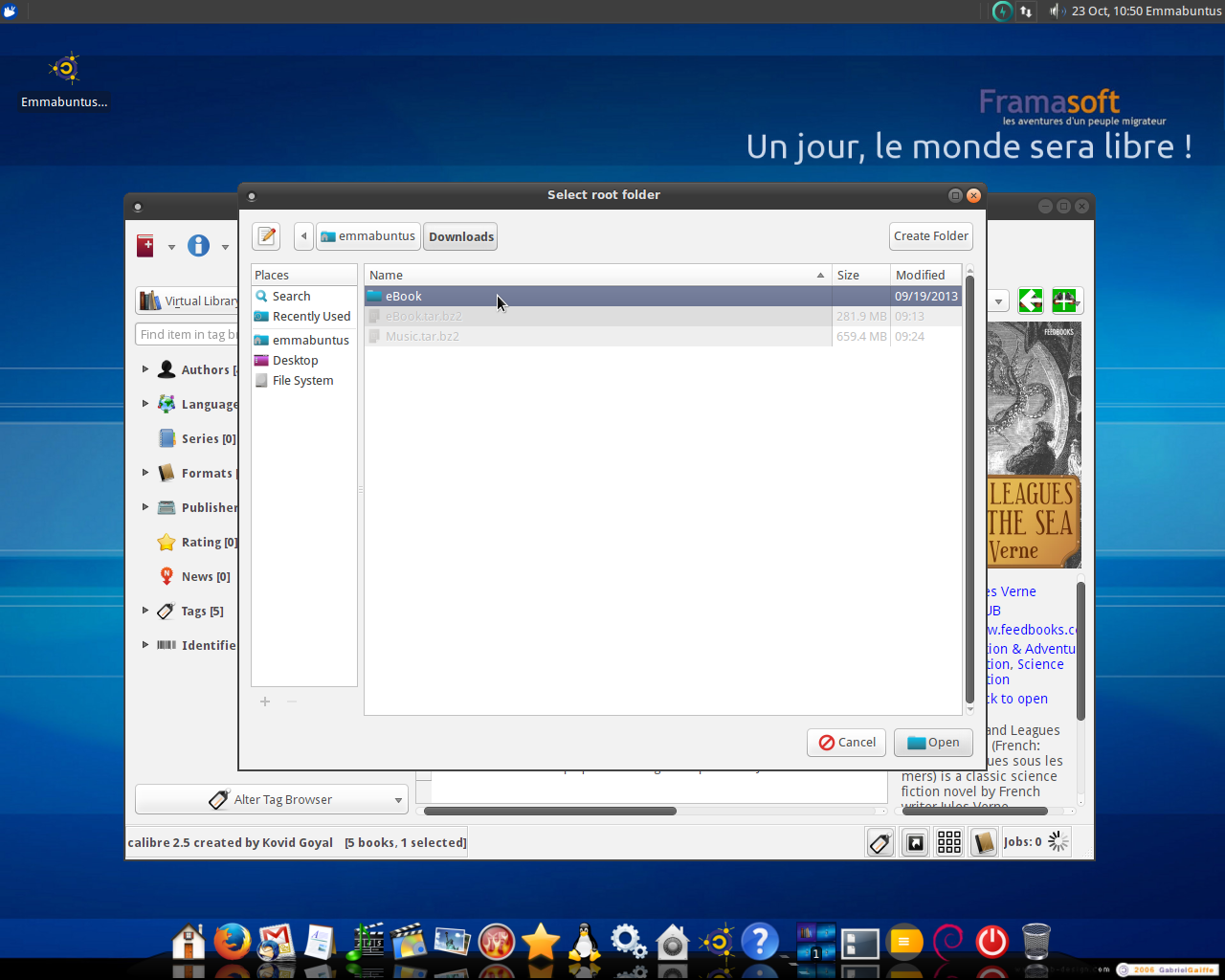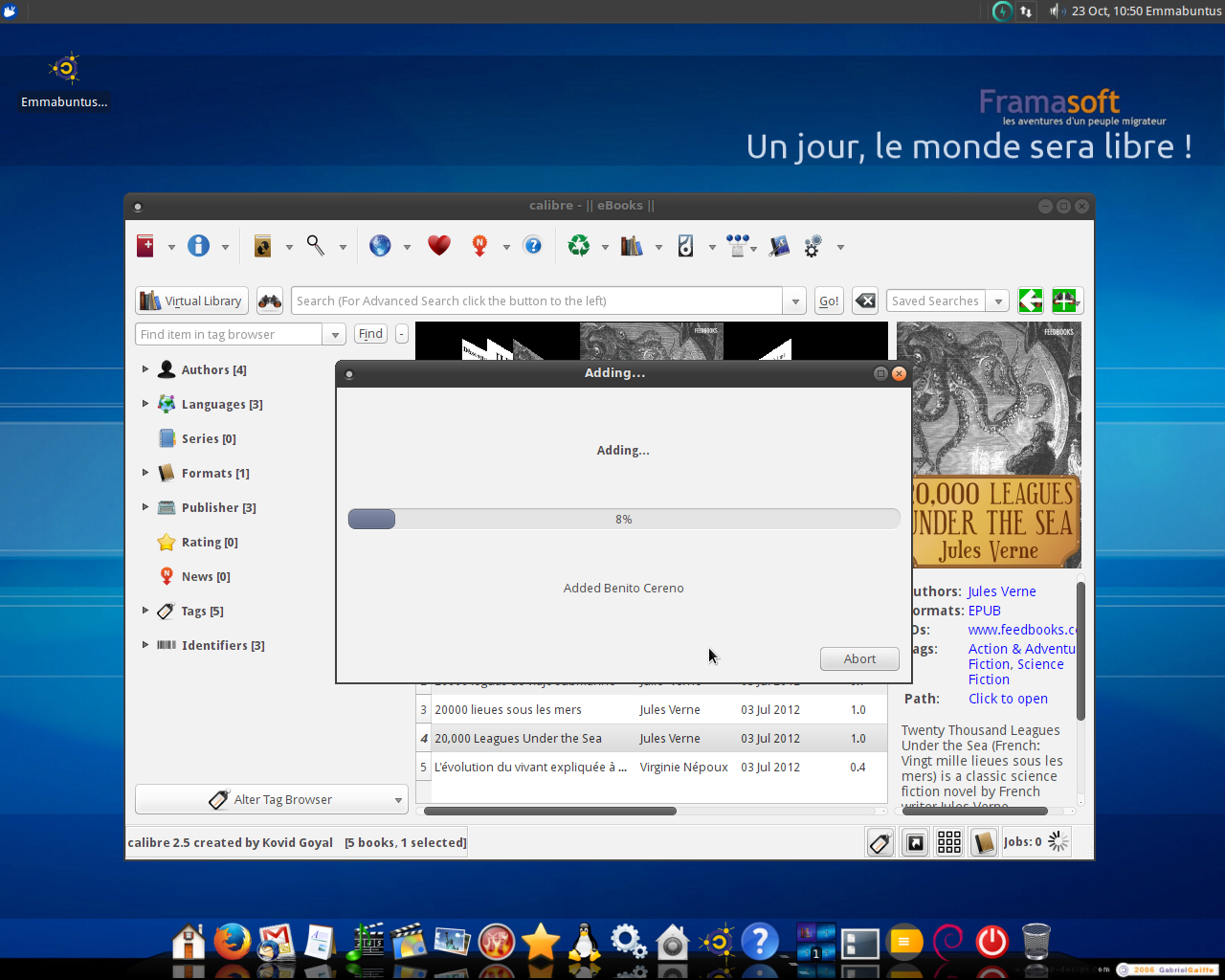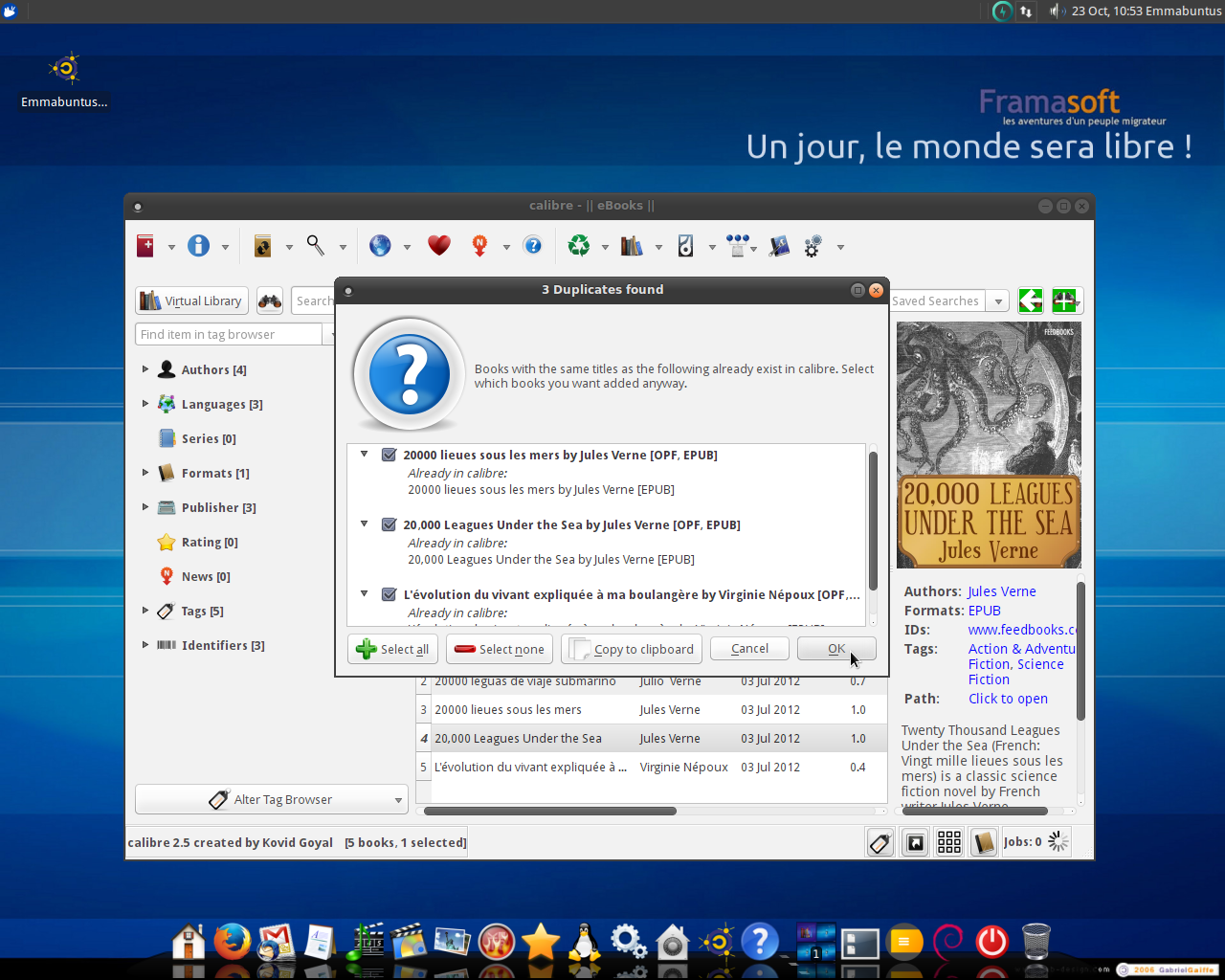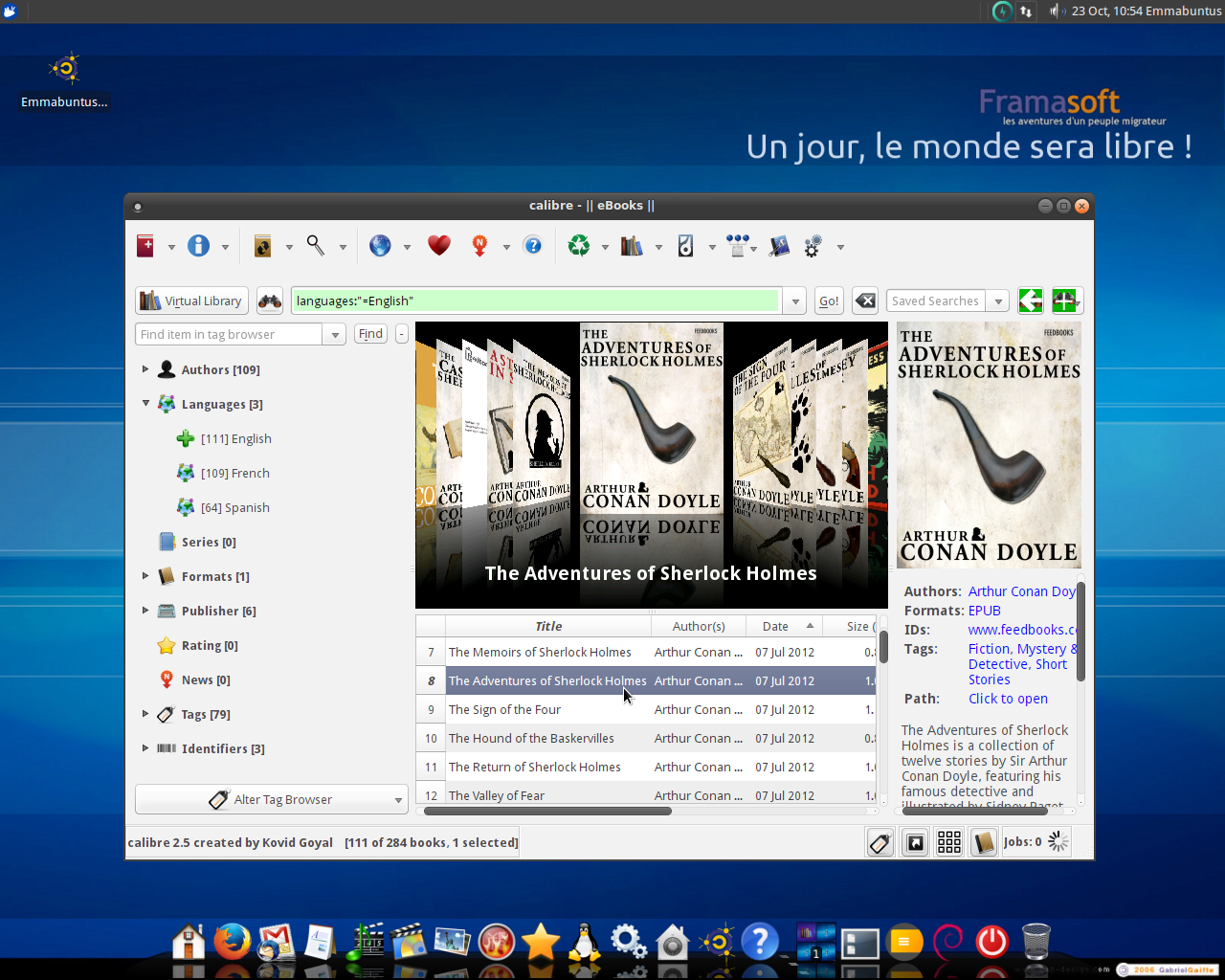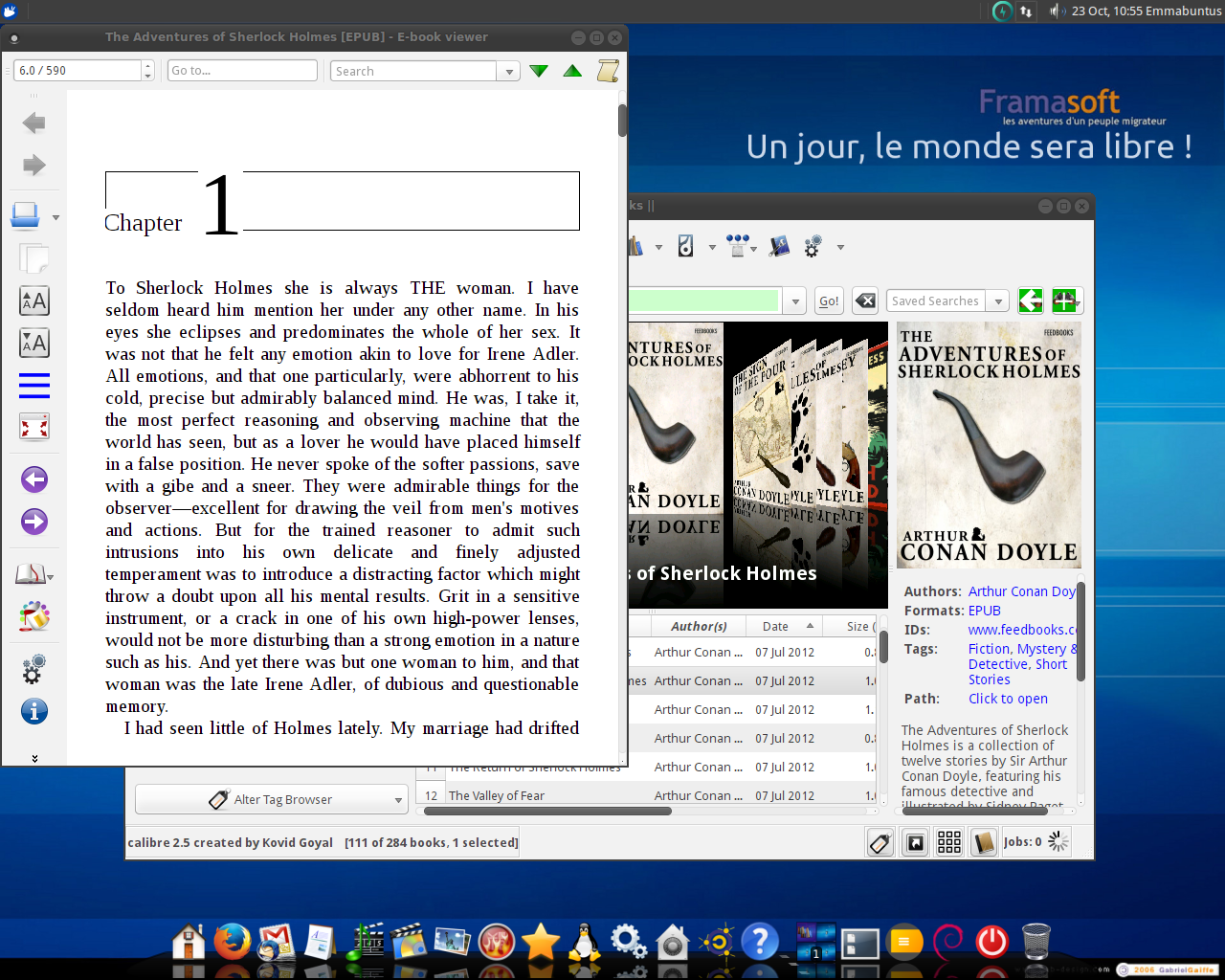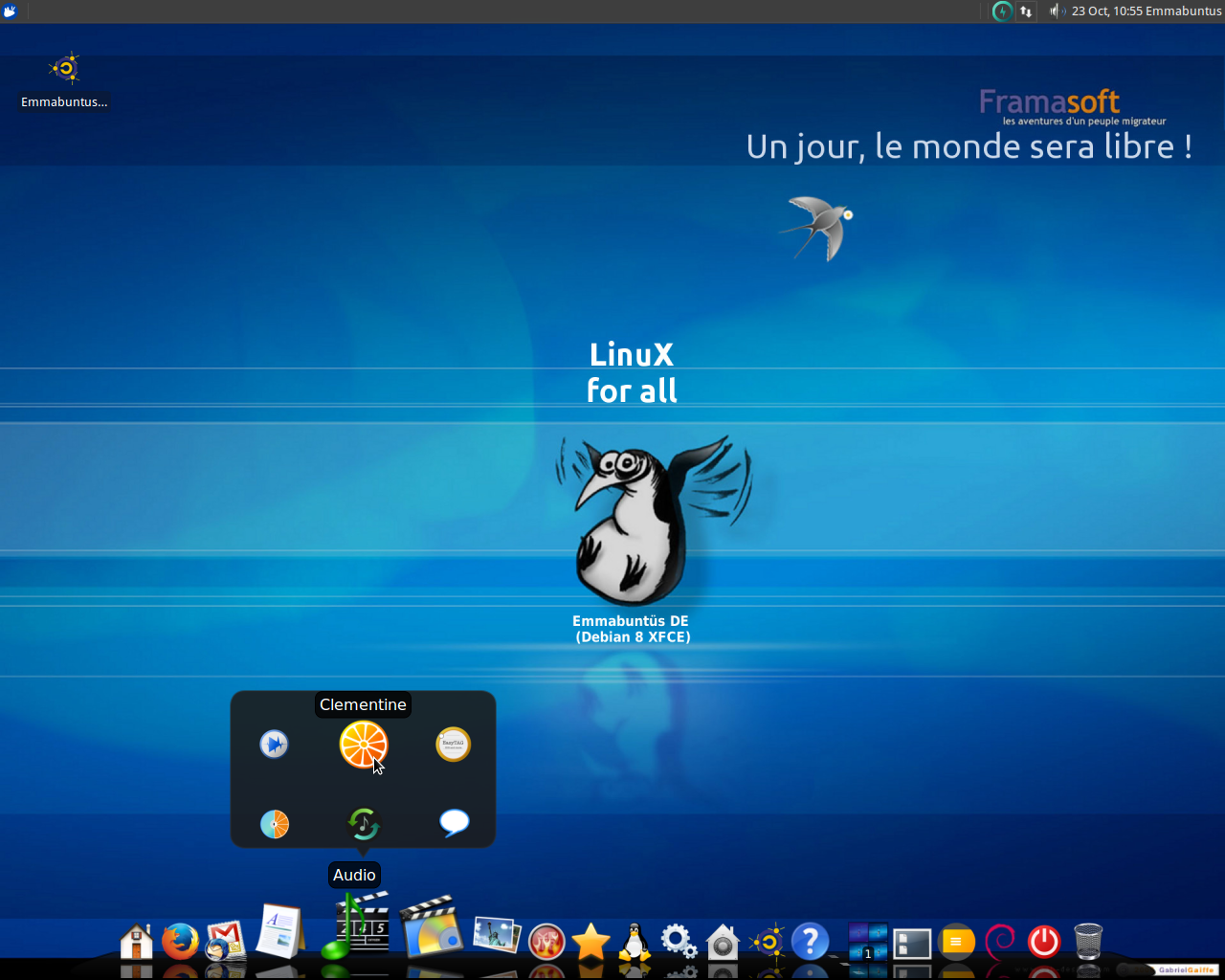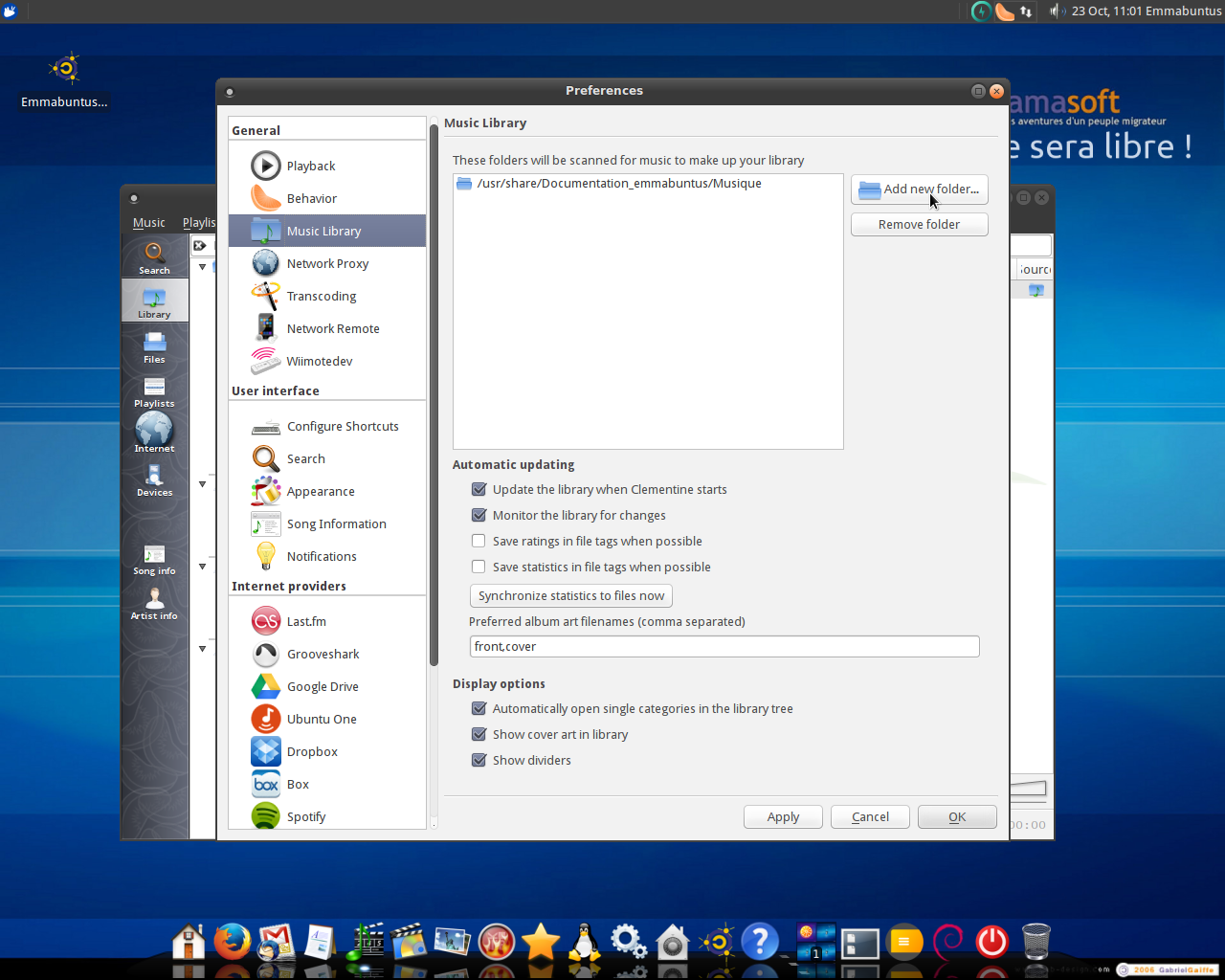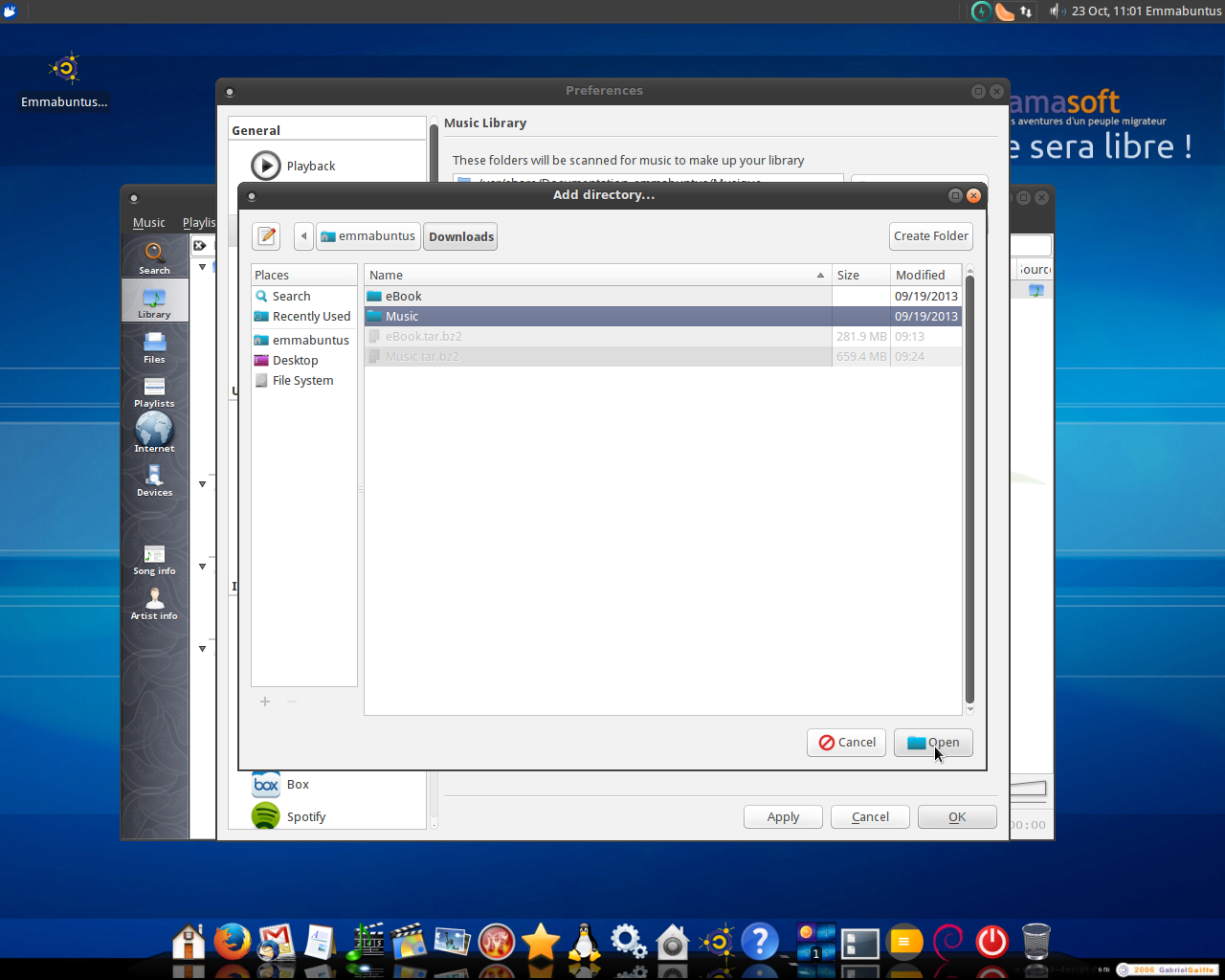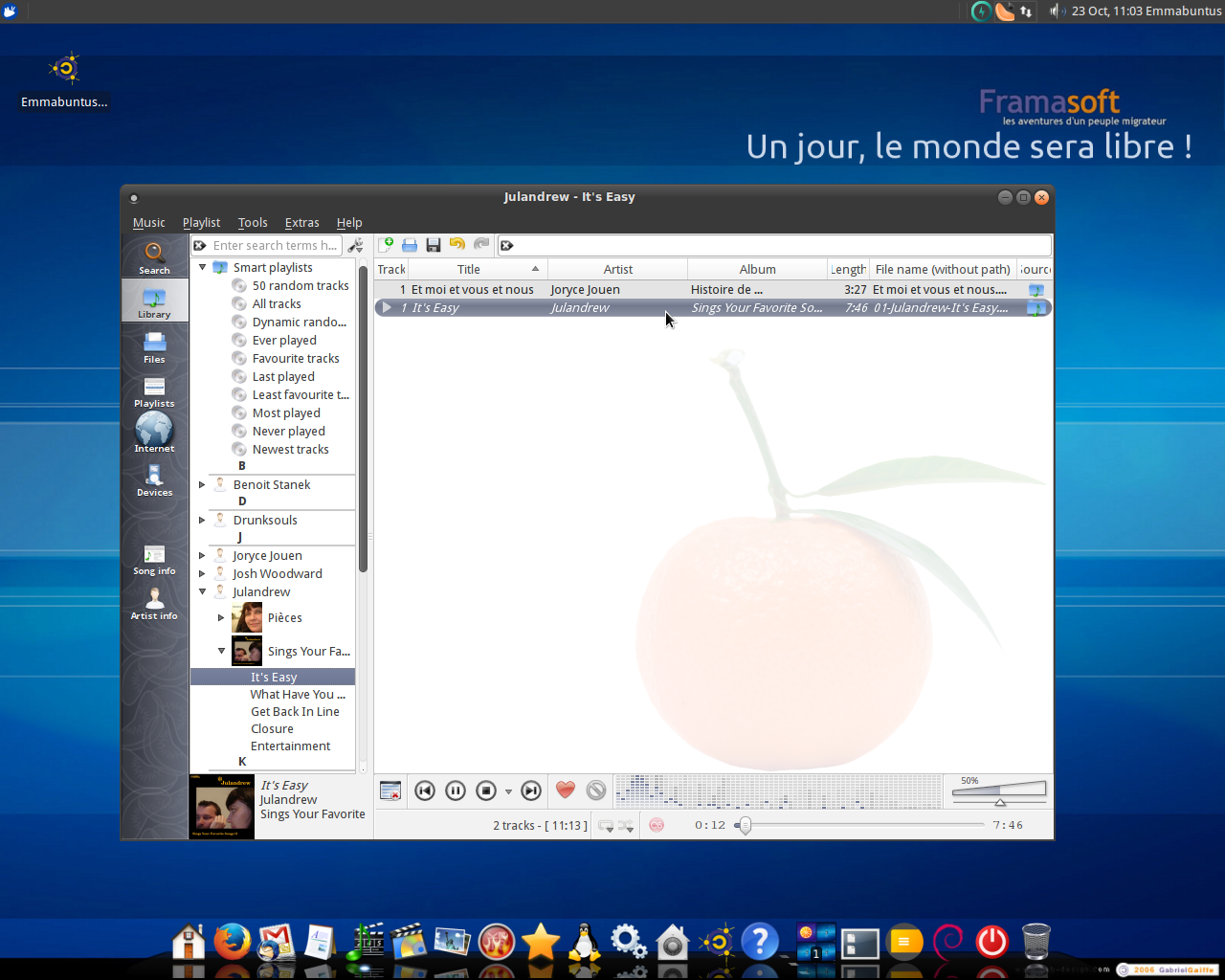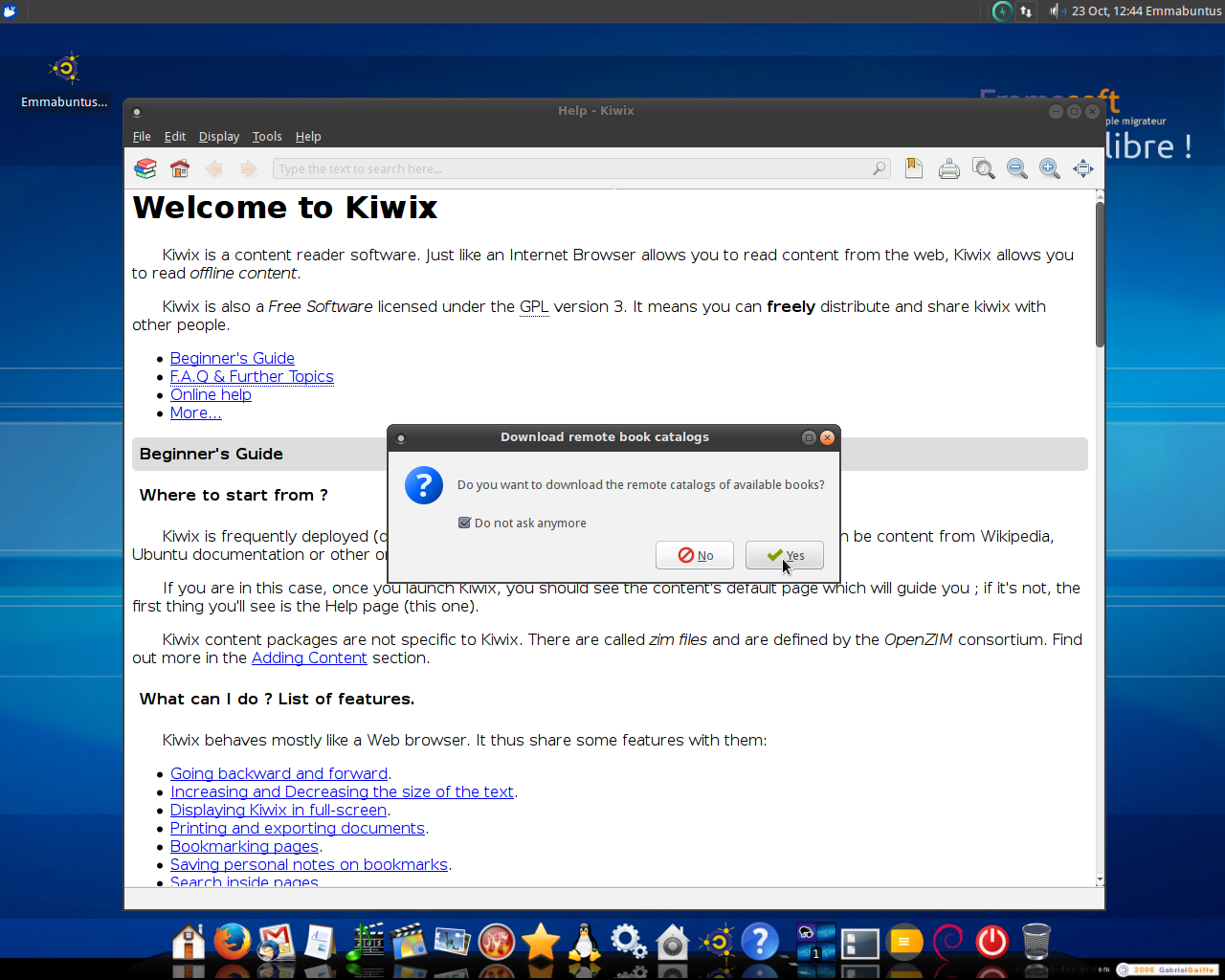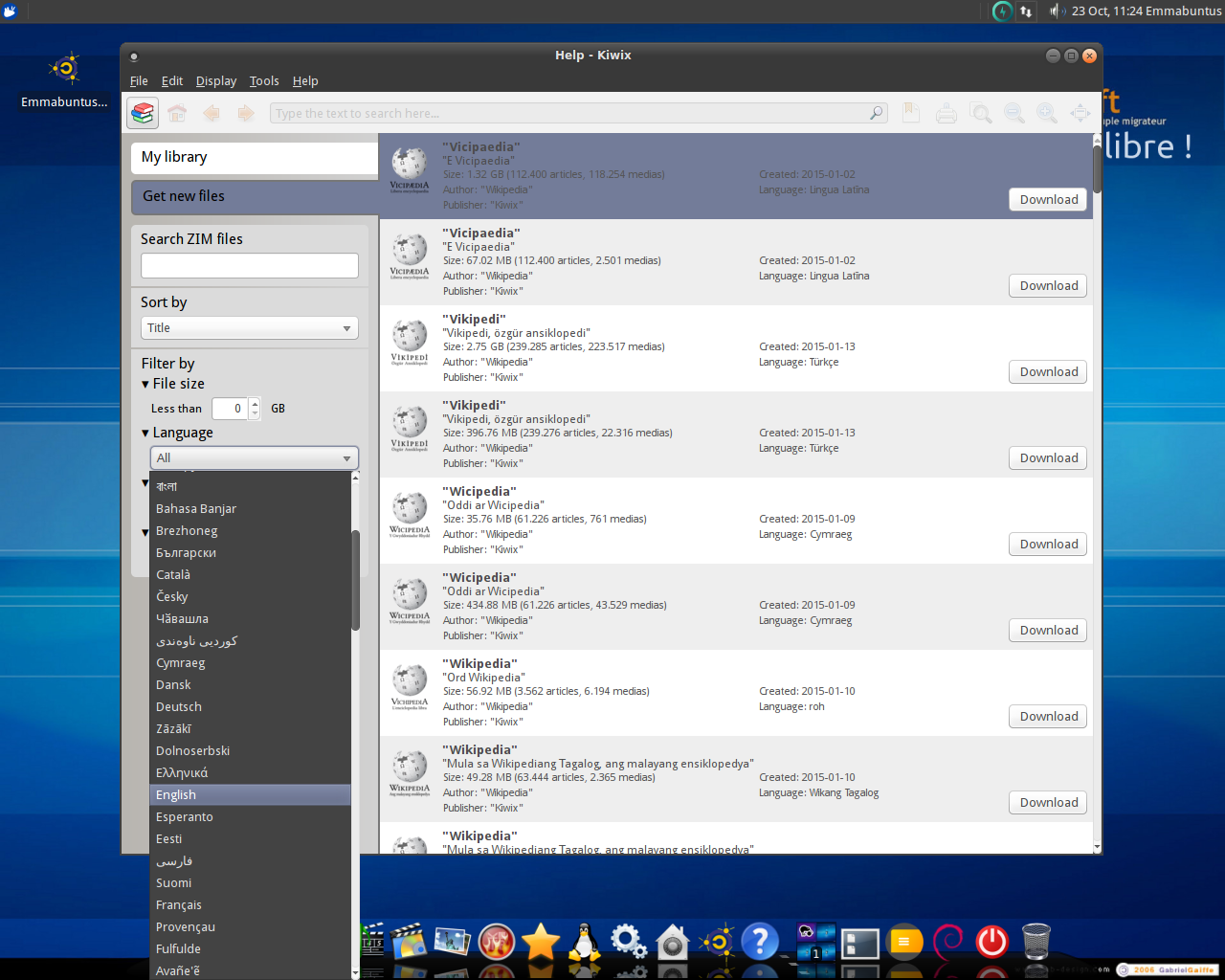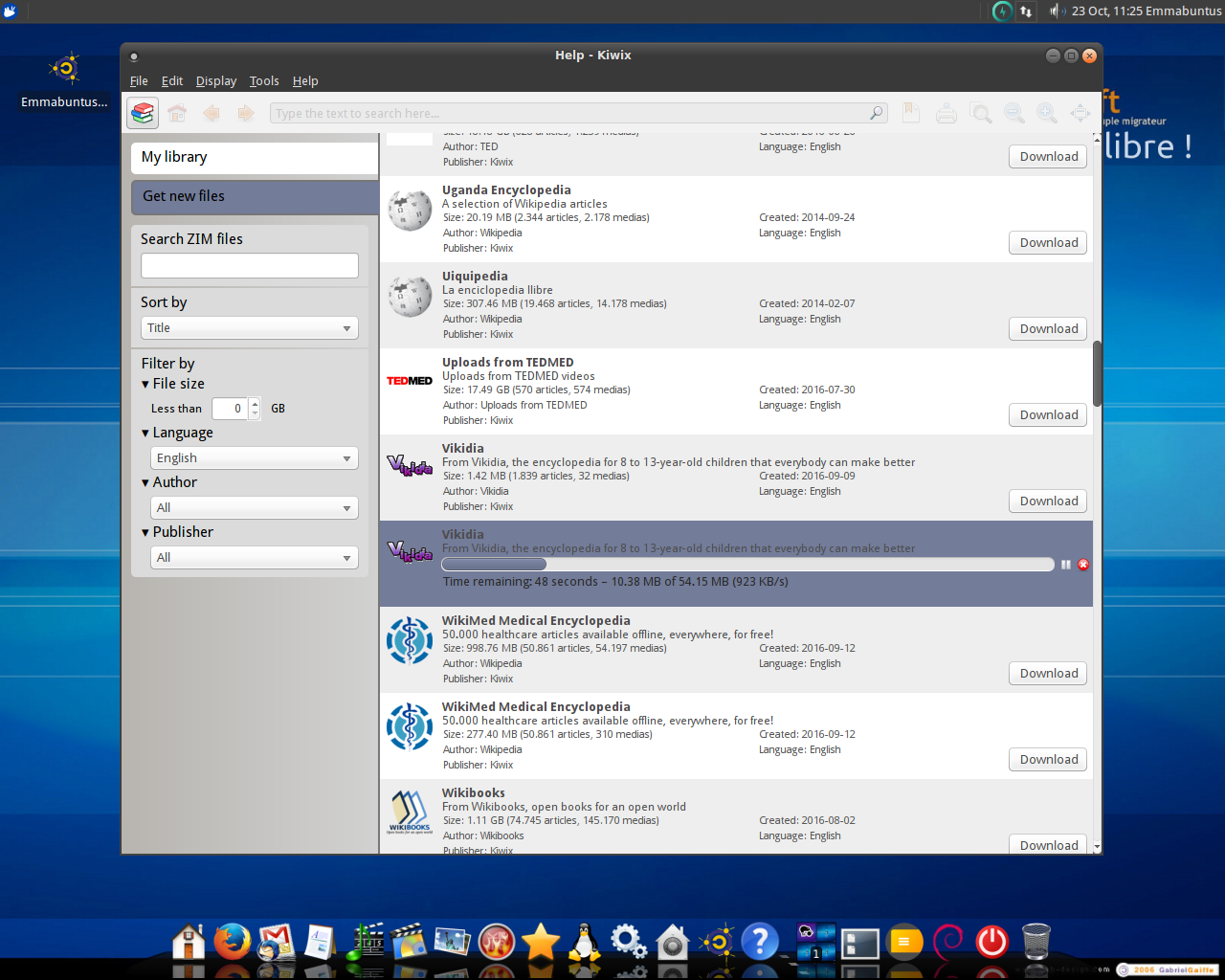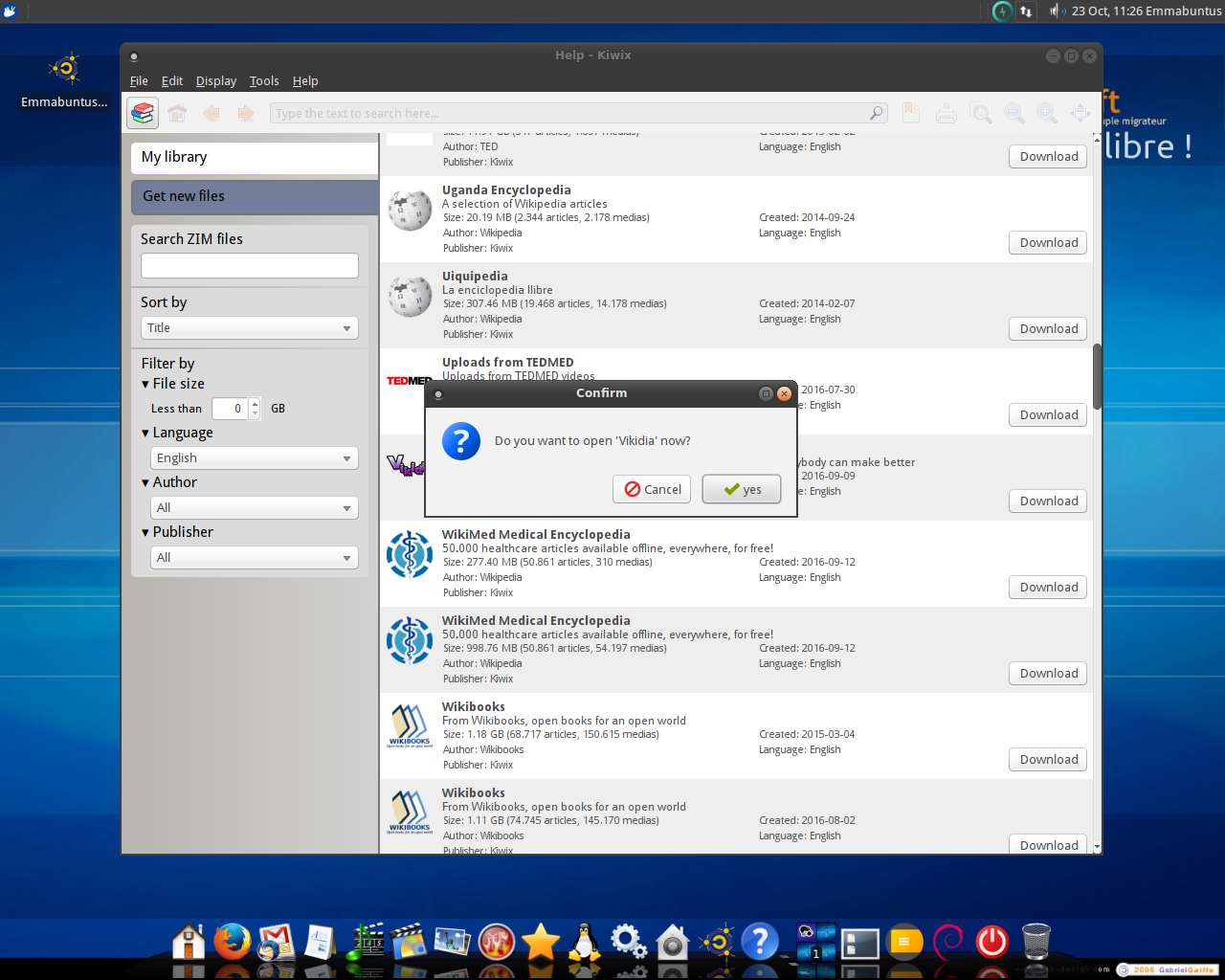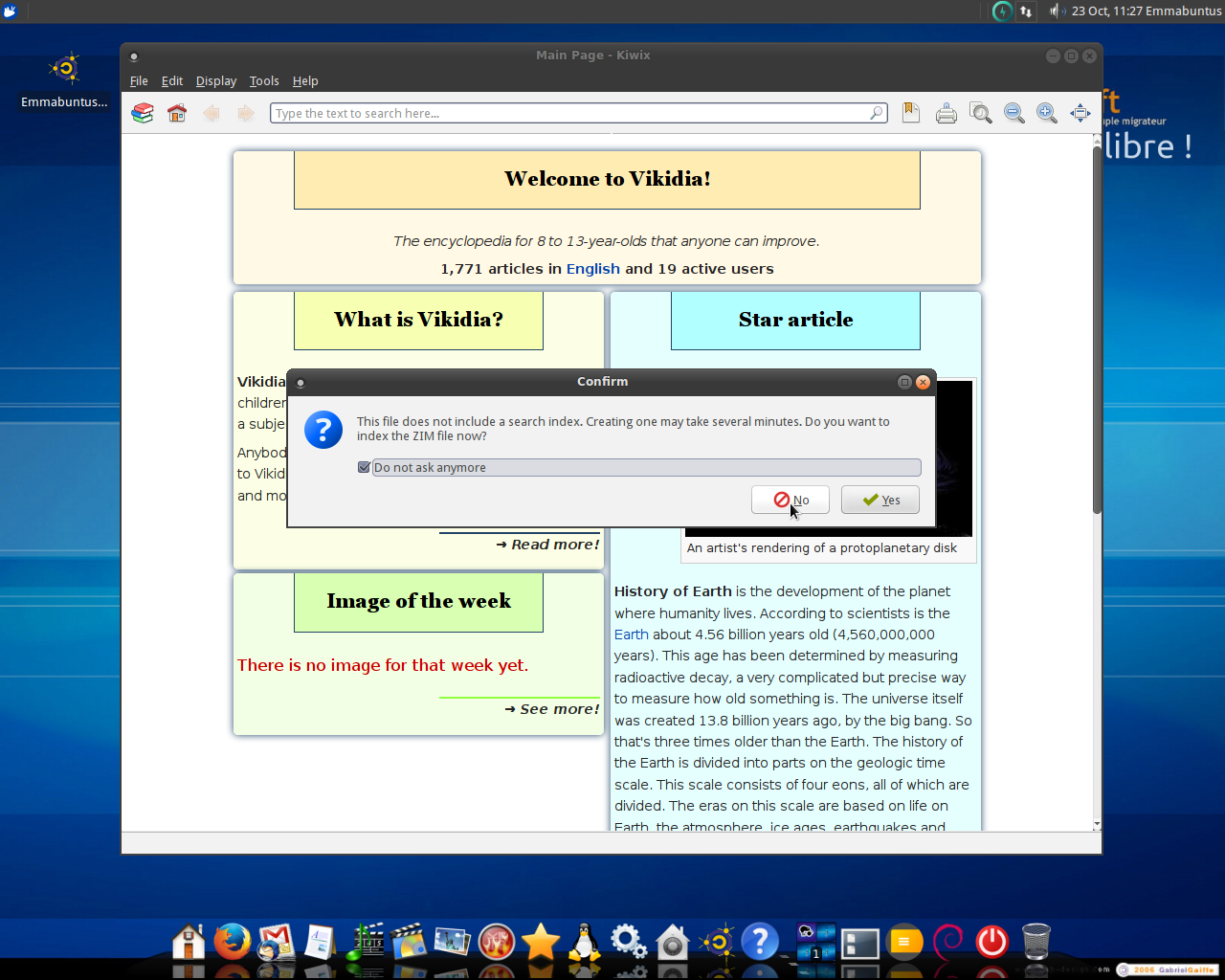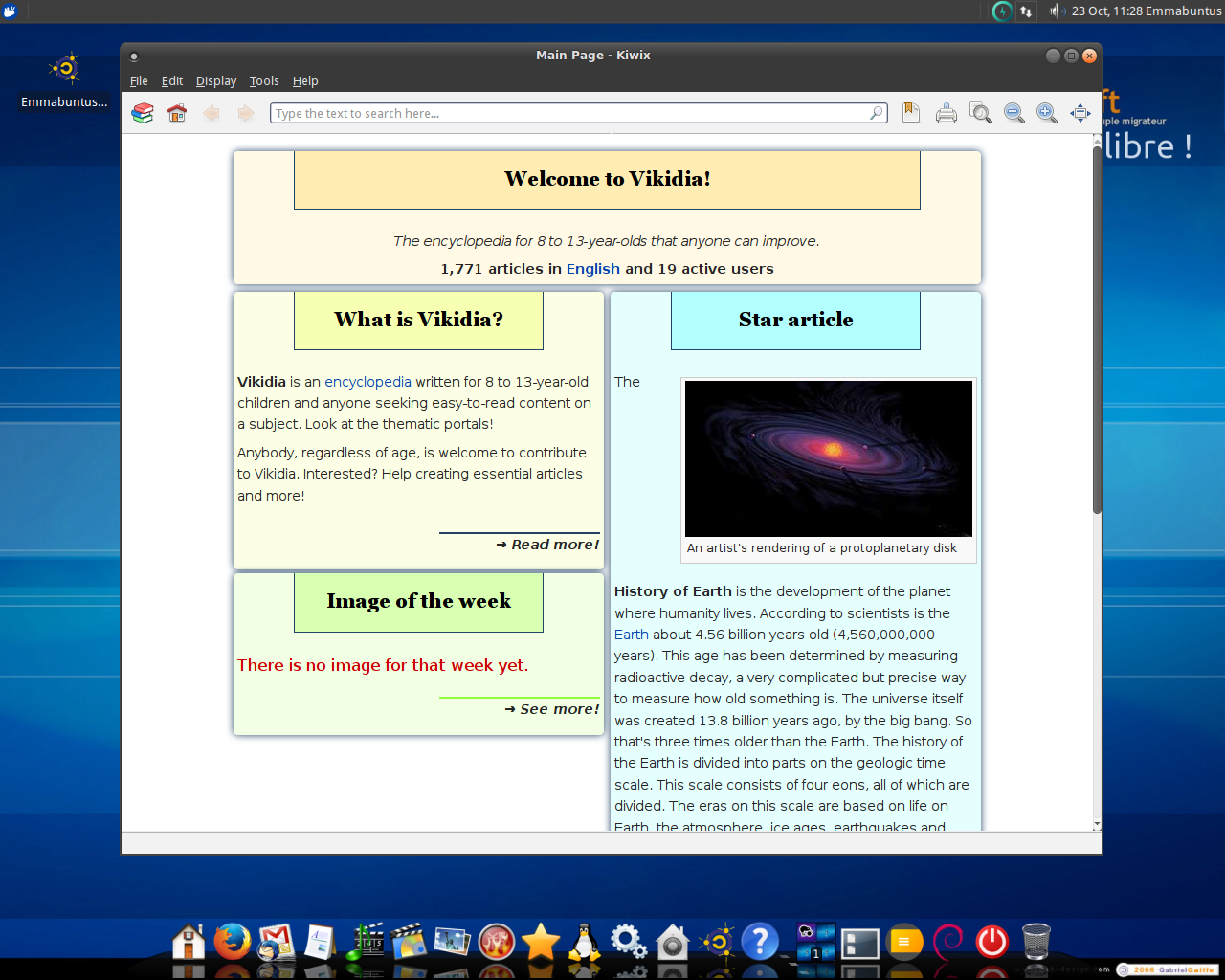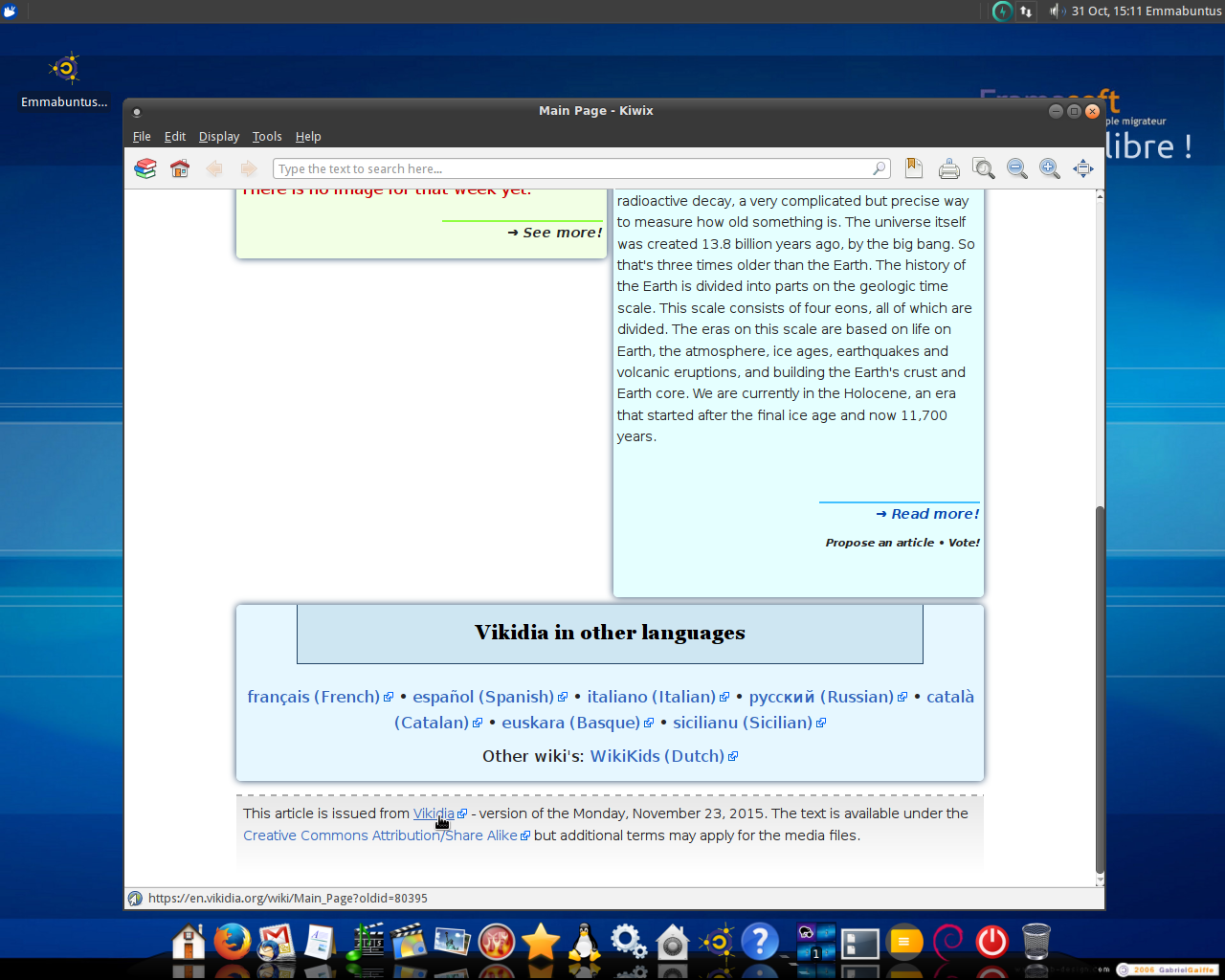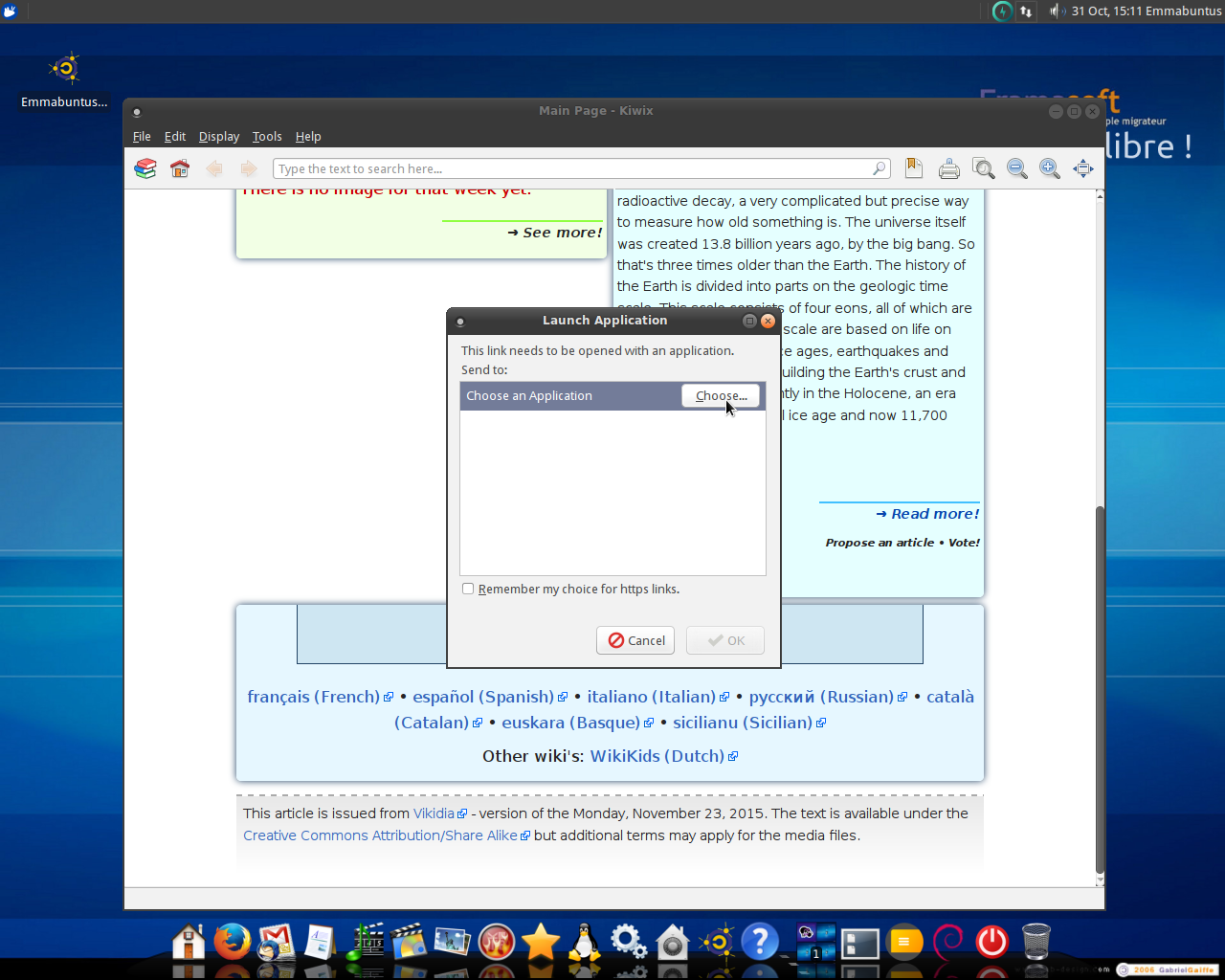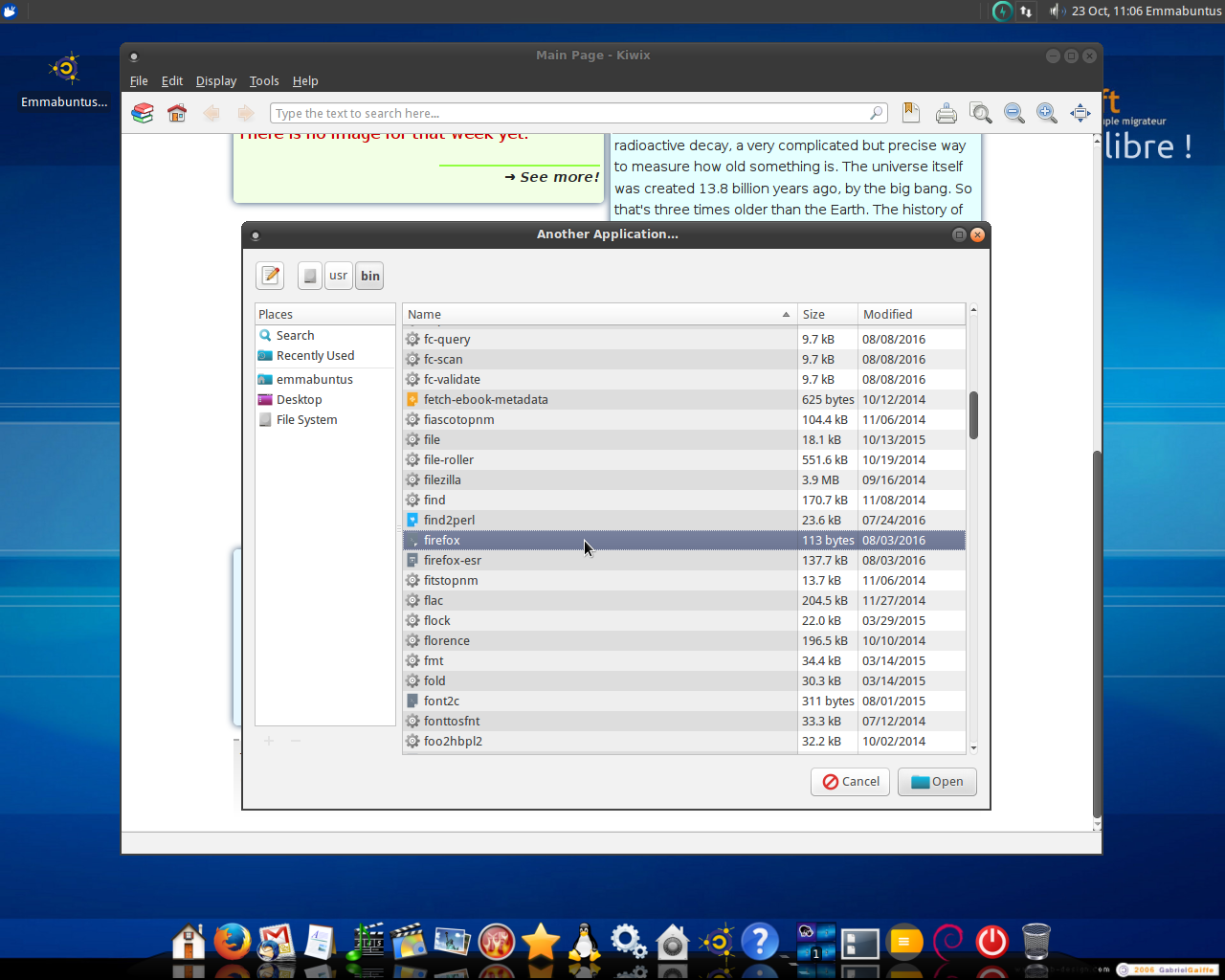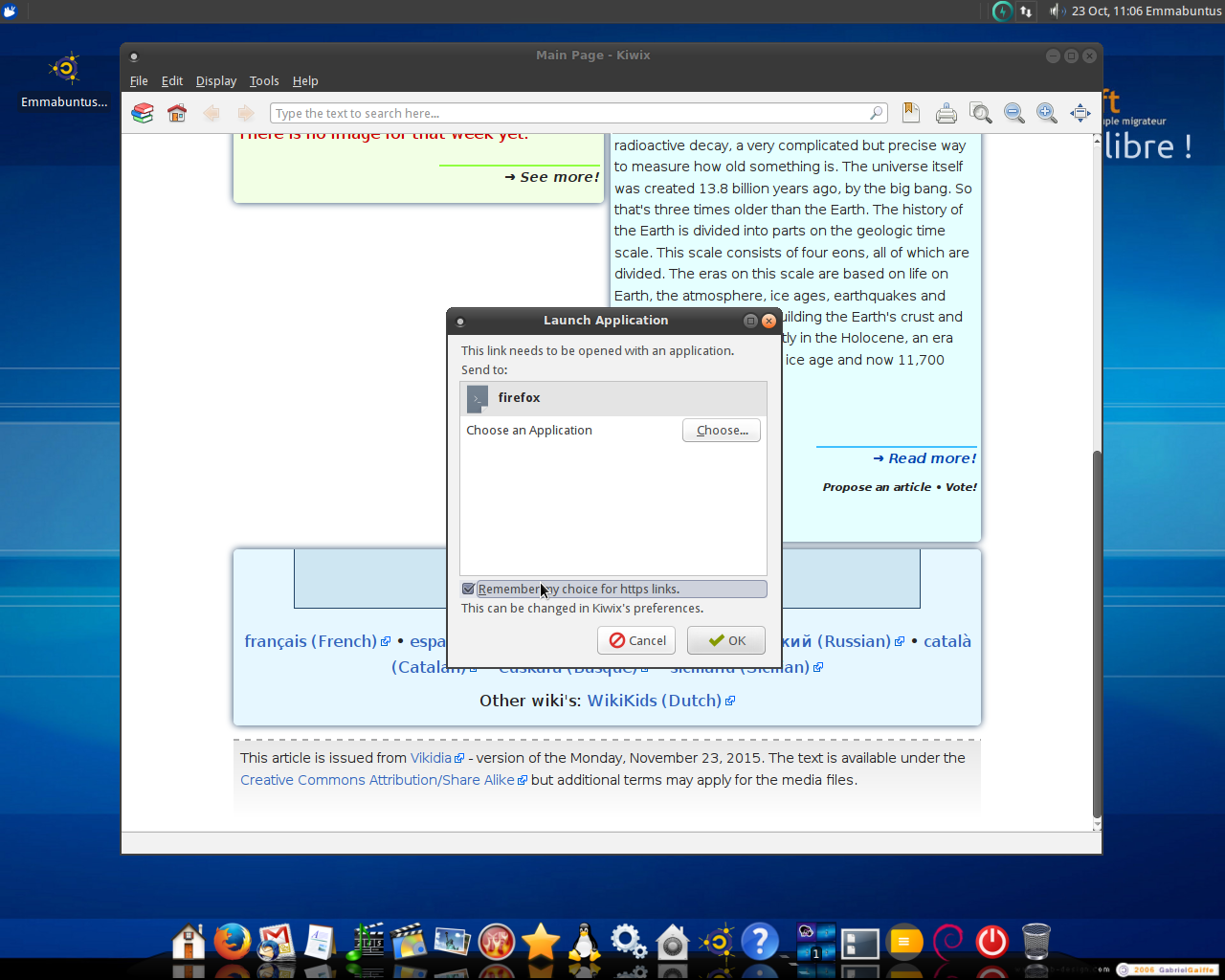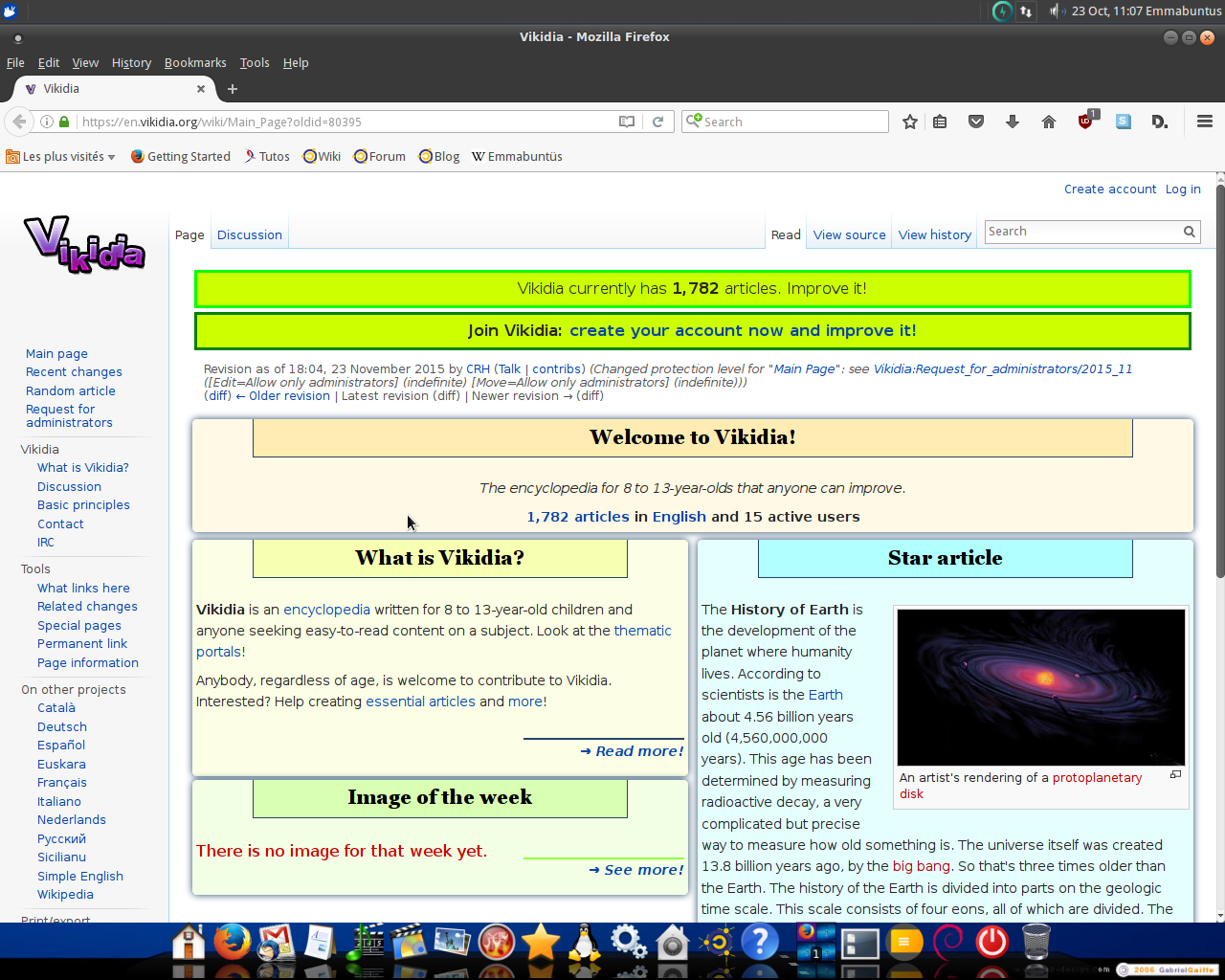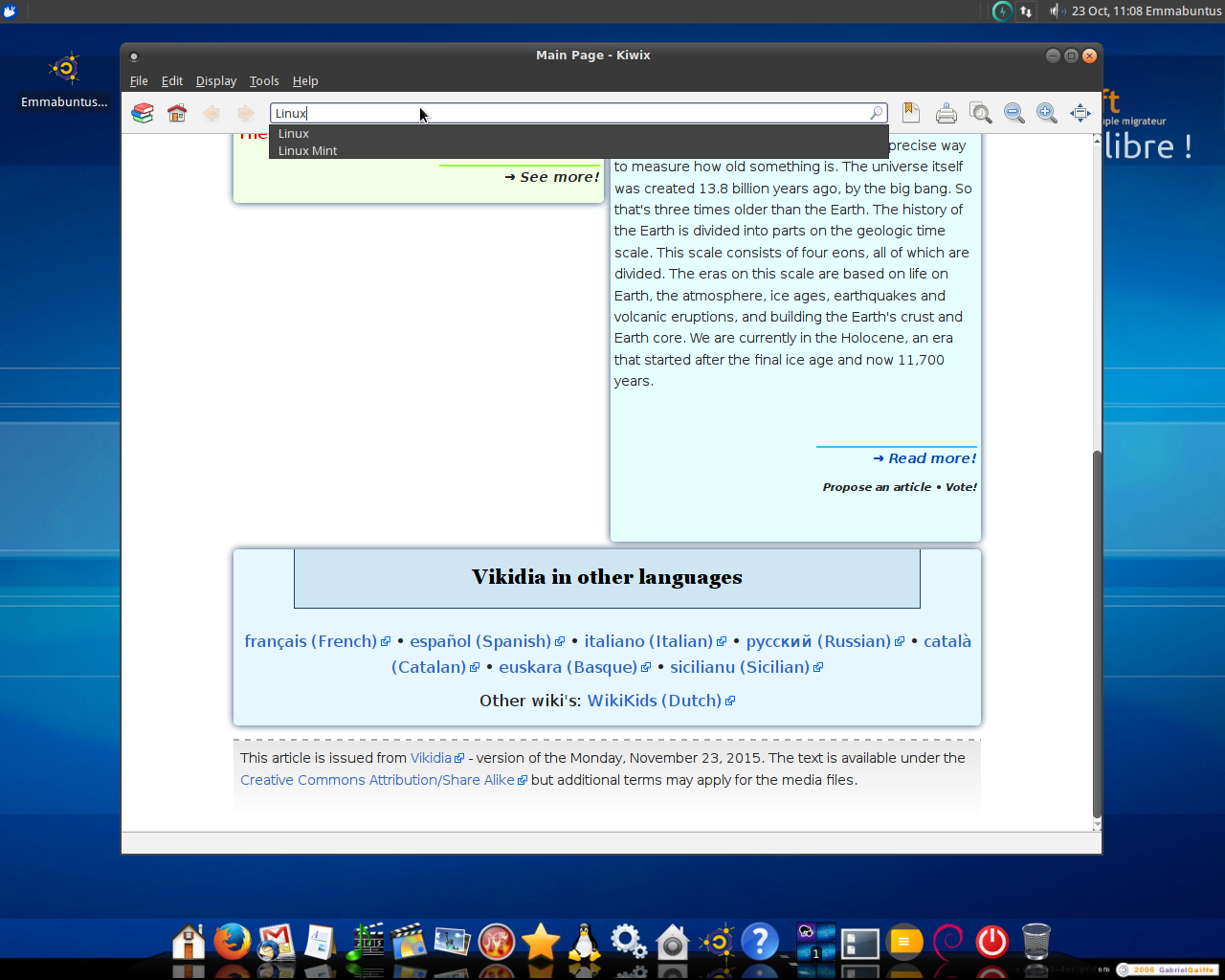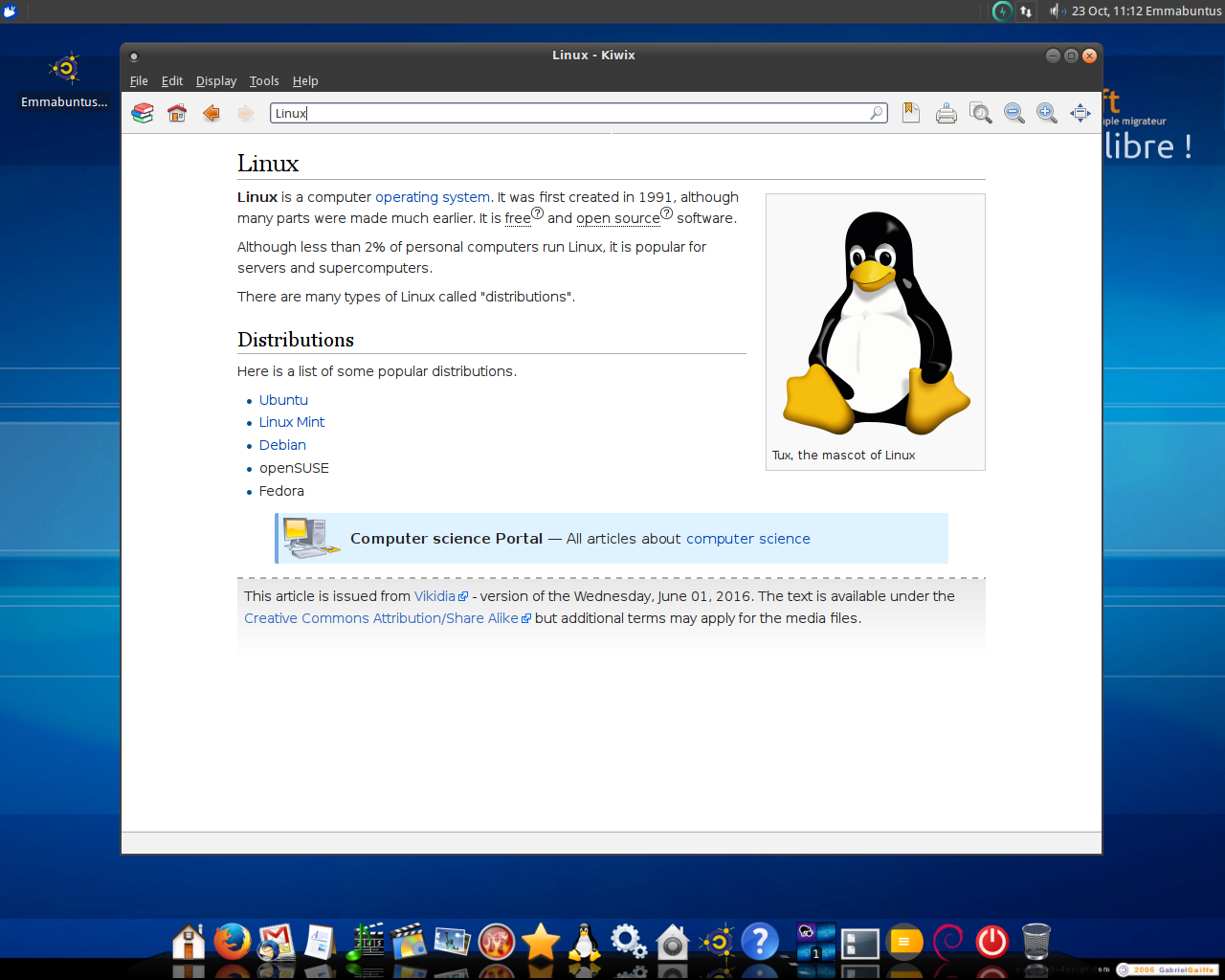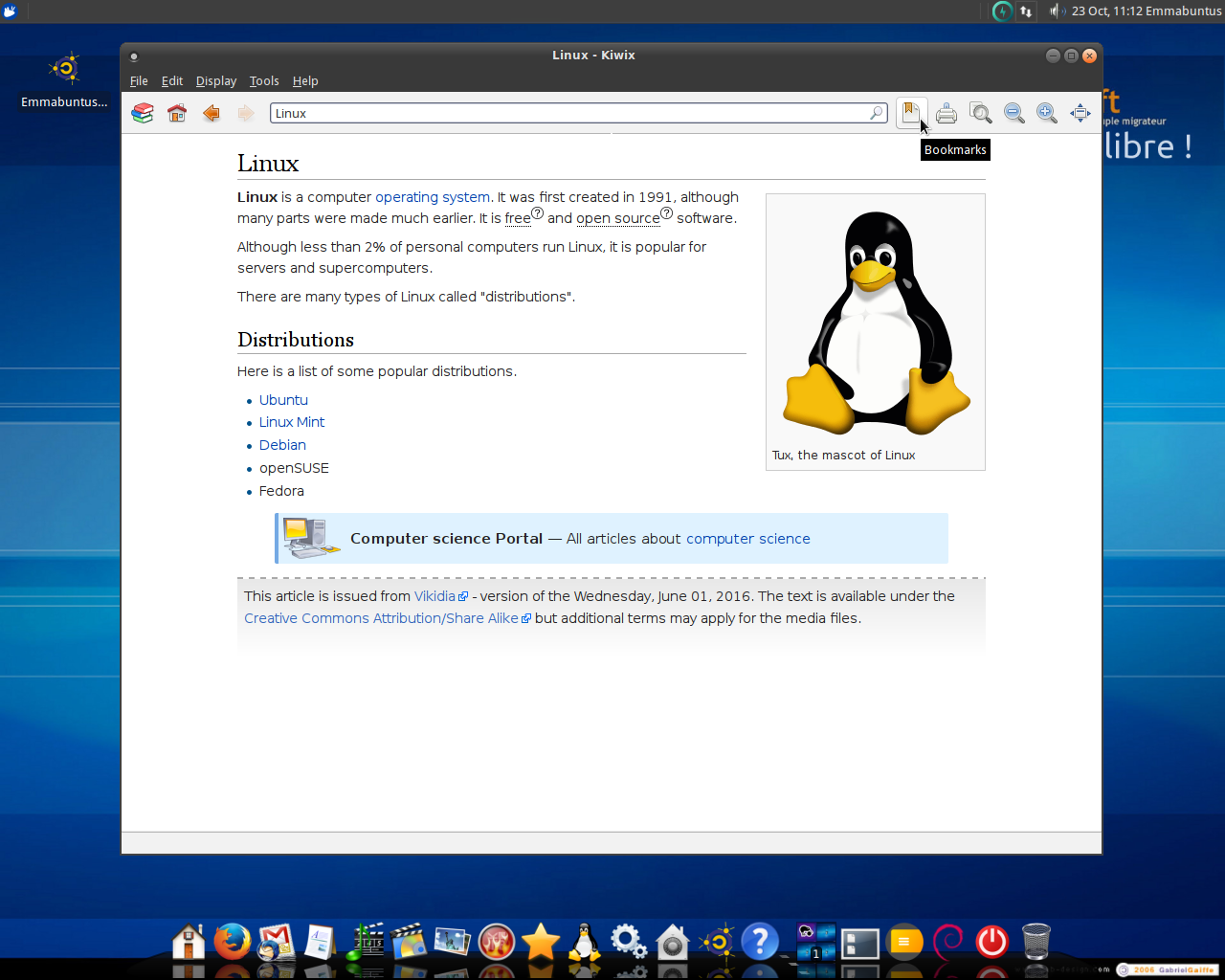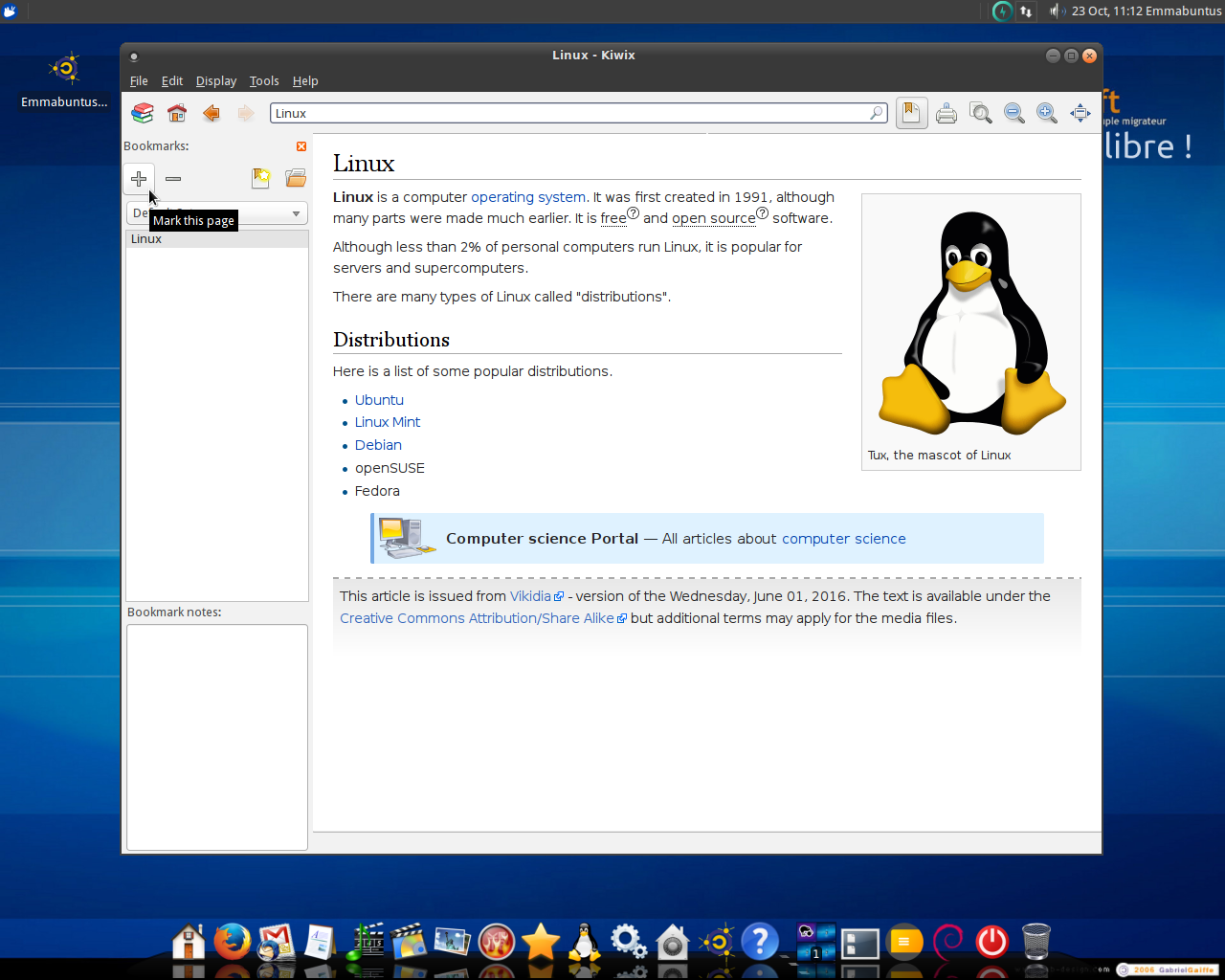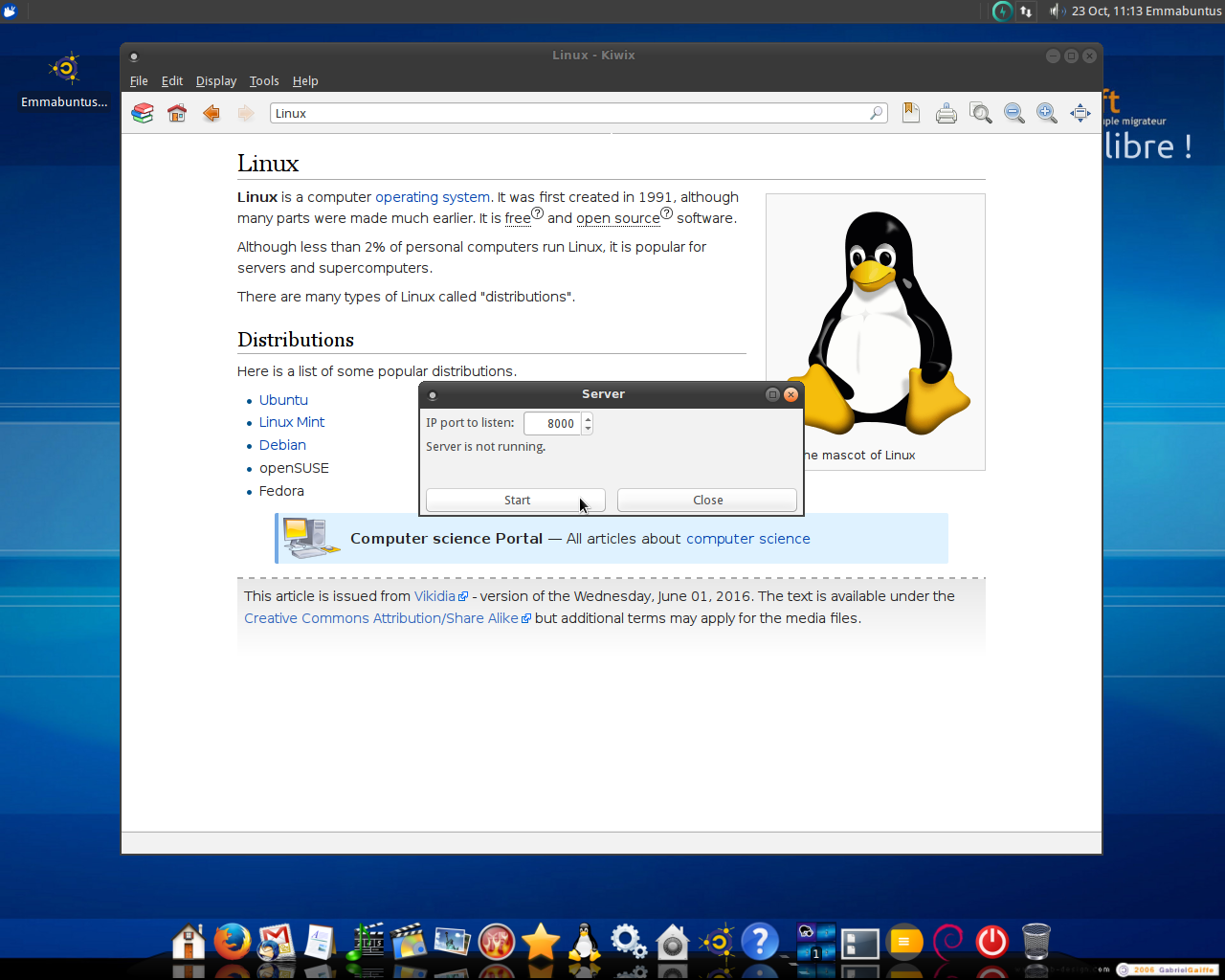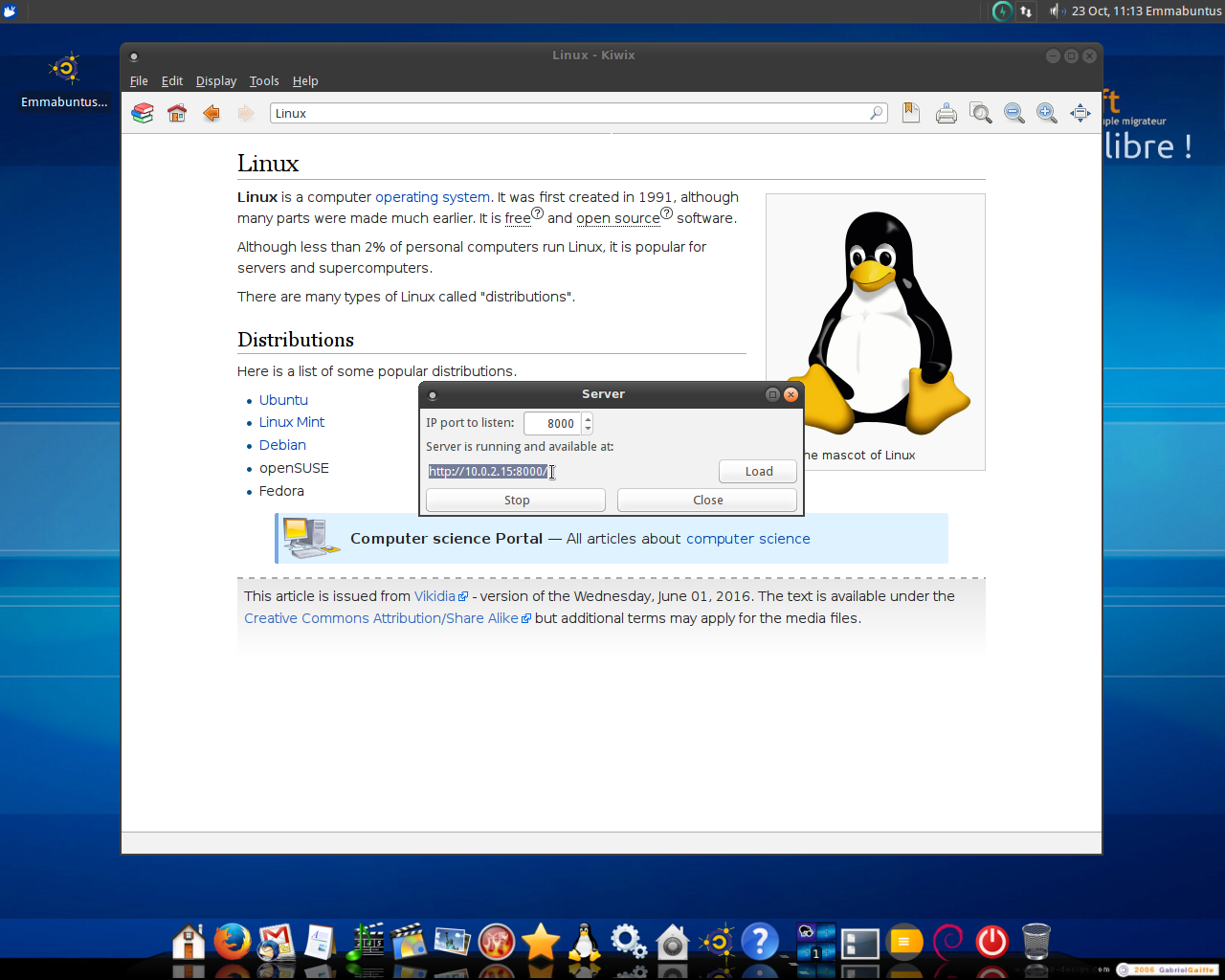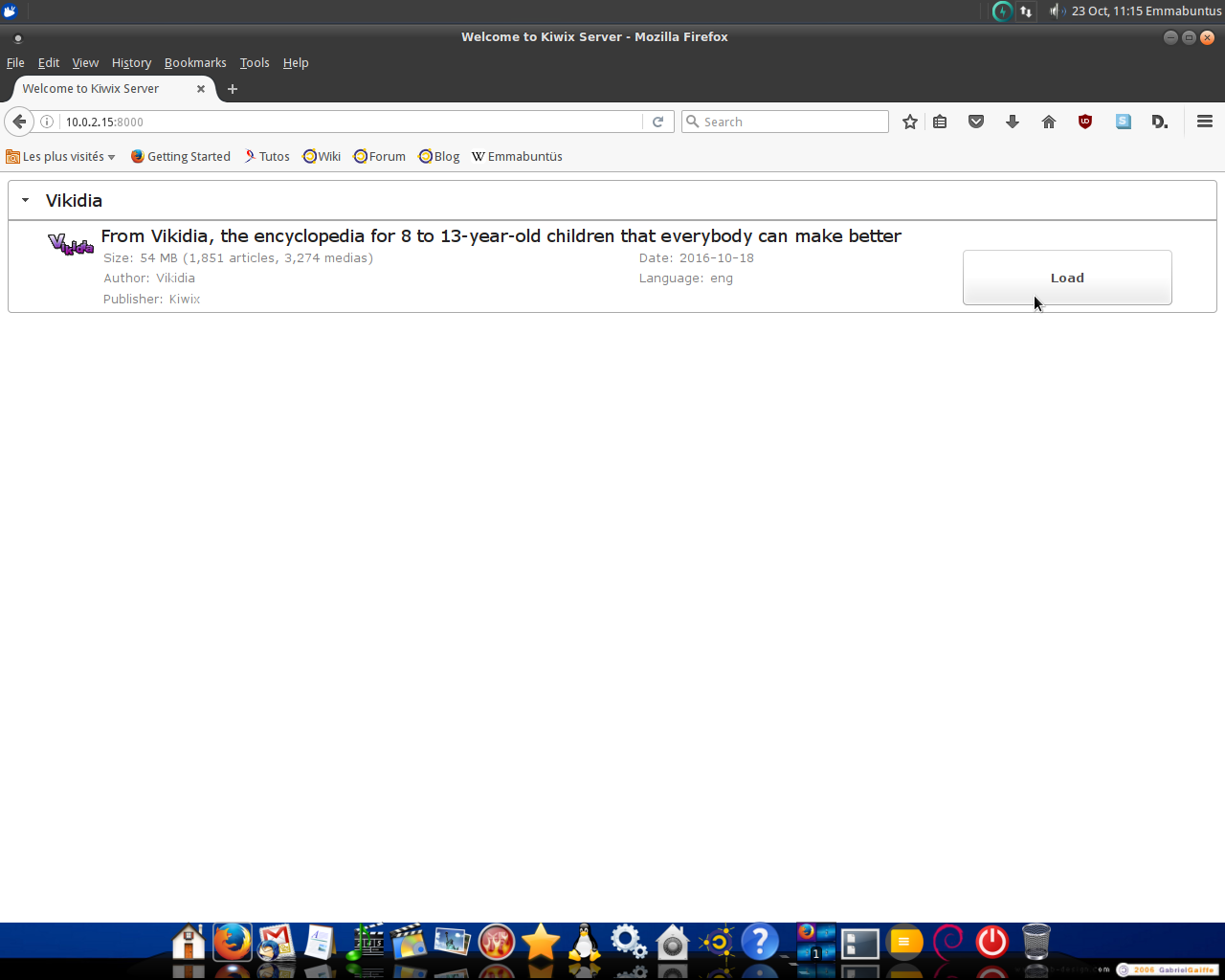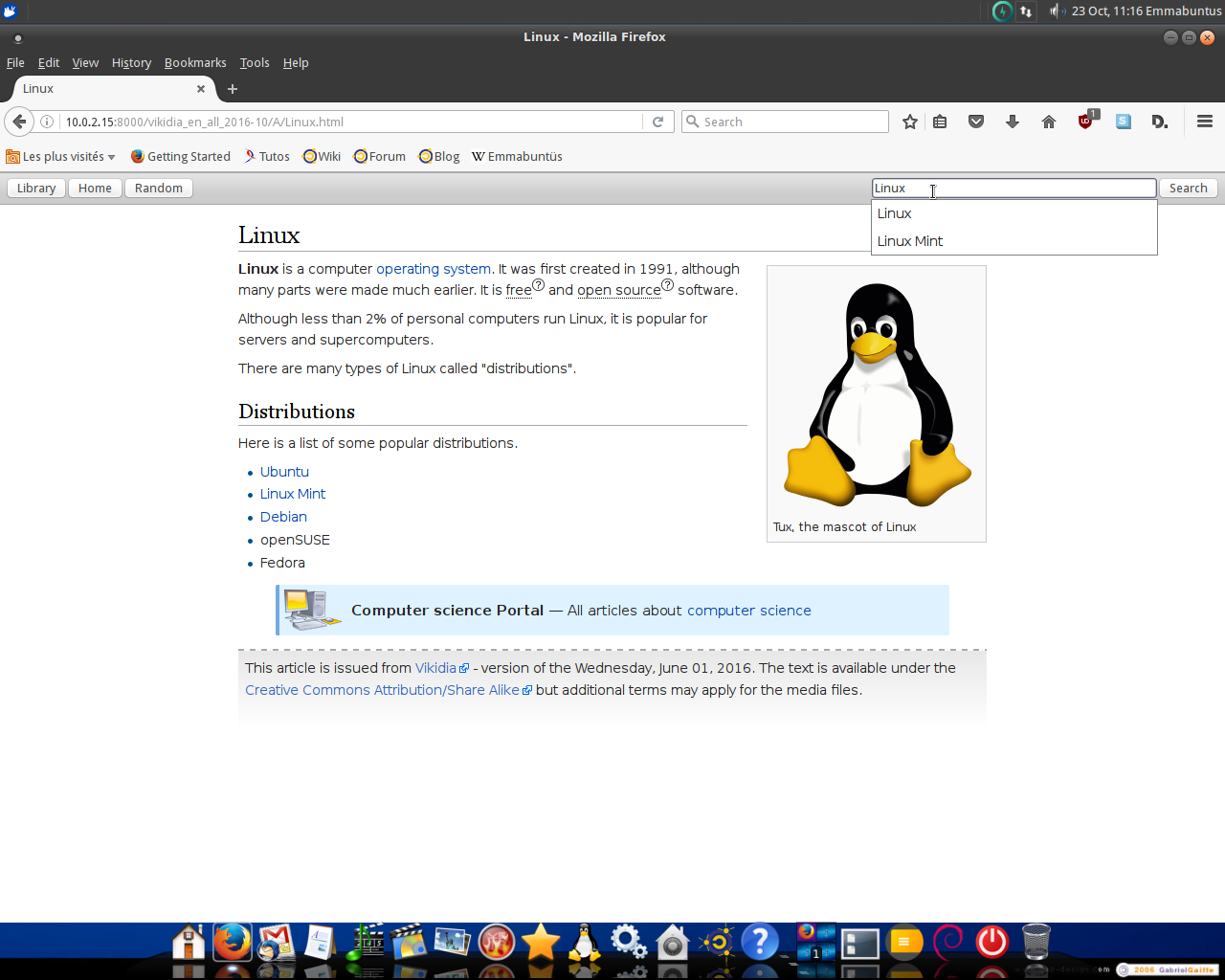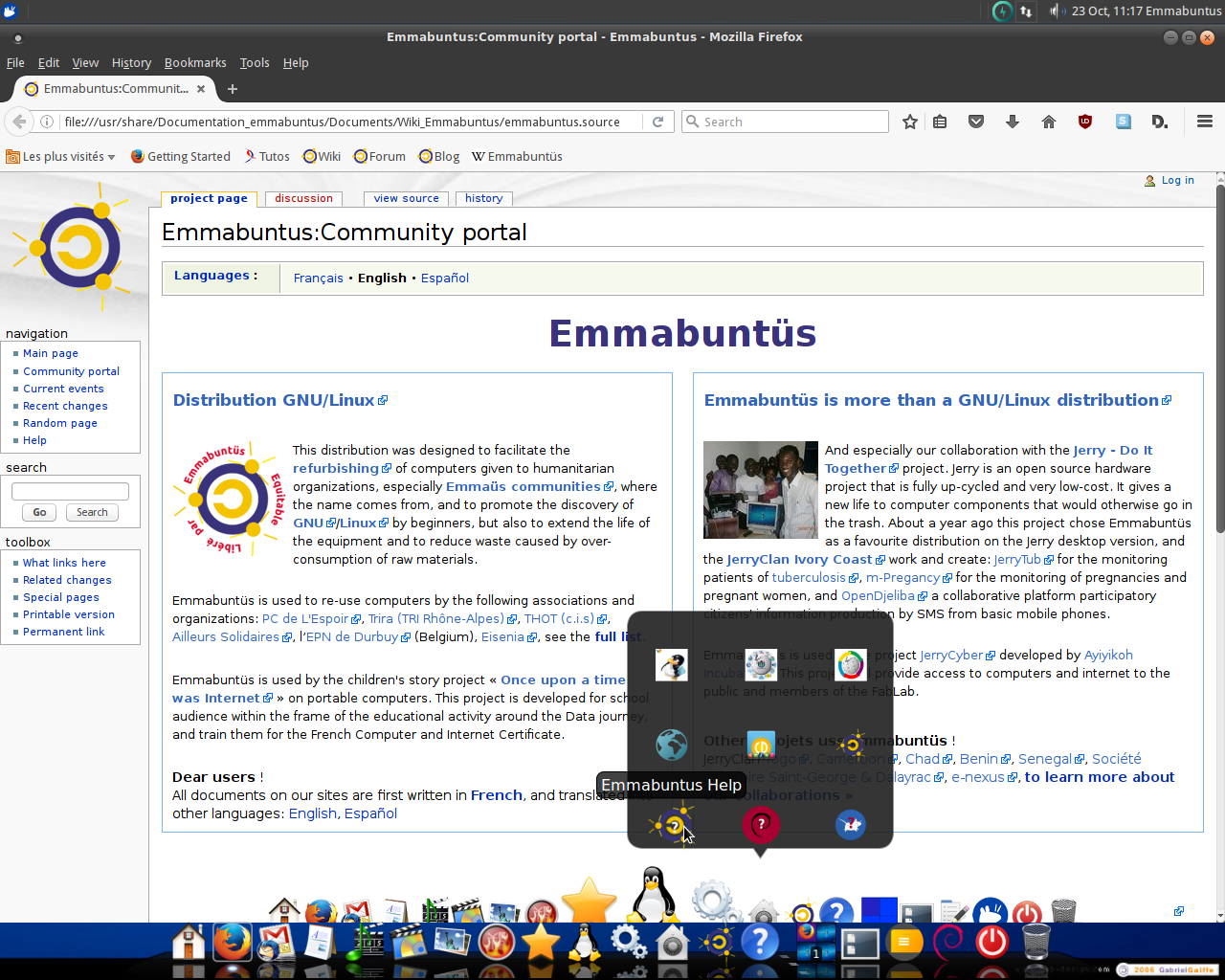1. Introduction▲
Emmabuntüs Debian Edition is a GNU/Linux distribution. The project was launched in 2011 by the Emmabuntüs Collective based on an Ubuntu 10.04. This distribution, which is of the type “ready-for- use work and leisure desktop”, greatly eases the refurbishing of used computers given to the Emmaüs Communities and other Humanitarian organizations, and foster the discovery of GNU/Linux by beginners, as well as extending the aging hardware lifespan.
This tutorial can be used with Emmabuntüs Version 2 and 3, respectively based on Xubuntu 12.04 and 14.04, and now with the Debian Edition which is based on Debian 8 Jessie and XFCE. To know how to install Emmabuntüs DE we suggest you read the Emmabuntüs Debian Edition Installation Guide, as well as the Emmabuntüs Debian Edition Presentation and The beginner's handbookDebian without headaches.
2. Presentation▲
The goal of this tutorial is to explain the capabilities of Emmabuntüs DE to integrate data coming from the Libre Culture (Books under the ePub format, Music, Encyclopedias) in order to have an autonomous computer (without Internet connexion) allowing us to learn and educate ourselves by looking into the richness of the human knowledge which should be shared by all of us !
Emmabuntüs includes all the software the reader needs to go through this tutorial :
-
Calibre allows you to read one of your preferred cult book « Twenty Thousand Leagues Under the Sea » which has fallen in the public domain. By default, “Twenty Thousand Leagues Under the Sea” is included within Emmabuntüs in three different languages, as well as the book « Discovering Collaborative Mapping » which is seen as the OpenStreetMap bible, in order to demonstrate how easy it is to interact with this reader :
-
Clementine is a modern music player and library organizer. By default, Emmabuntüs includes few pieces of music within the Clementine and Audacious players, to let you test directly the audio peripherals included in your computer :
-
Kiwix, the off-line Wikipedia reader which gives you have access to the famous Encyclopedia even in the middle of nowhere ;)
3. Books in ePub format▲
Our free book library in ePub format contains works from the English, French and Spanish public domains coming from the feedbooks ebook retailer. In order to install it you need to :
- >download the file eBook.tar.bz2
- copy and unzip the file in your home folder (for example)
-
launch the Calibre application
-
Then click on “Add books from directories, including sub-directories (One book ...)”
-
Select the eBook directory and press “Open”
-
Wait for the end of the installation.
-
During this installation, a duplicate message might be displayed. This due to the fact that some books exist in different languages. Press “Select all” and “OK”.
-
Installation completed :
-
To read a book you have to either click on its image in the carousel, or on its title in the list :
- Calibre allows you also to convert, edit and organize the electronic books in the most popular formats.
- Its main functionalities are :
- handling of one or more libraries;
- book conversion into various formats;
- modification of the eBooks code;
- synchronization with other eBook readers;
- downloading of web articles and publishing them as eBooks;
- numeric book reader;
- Content server to have an on-line access to your eBook collection.
To better learn how to use this very comprehensive application, we suggest you read its user manual.
4. Free music▲
In order to install your CD collection of free music in the Ogg (Open format) or MP3 (Proprietary format) formats, coming from theJamendo website, you need to :
- download the file Music.tar.bz2,
- copy and unzip the file in your home folder (for example),
-
launch the Clementine application :
-
Then navigate to Tools → Preferences → Music Library, and click on “Add new folder ...”
-
Select the Music folder and press Open :
-
Installation completed :
5. Free Encyclopedia▲
Here after an example on how to install within Kiwix the Vikidia encyclopedia which is not over-sized. For what concerns the off-line Wikipedia encyclopedia, we suggest you download the archive outside the application, using the site Content in all languages and the HTTP mode, because there are not yet a lot of peers out there with this kind of data, to connect with the peer-to-peer mode.
Vikidia is a free encyclopedia like Wikipedia, but tailored for 8 to 13-year—old children, and to which everybody - and what ever its age is - can participate. This free encyclopedia is also available in an off-line version as well as the Wikibooks project for pedagogic books available here.
-
Launch the Kiwix application:
If the application asks if you want to update the remote catalogs of available books, we suggest you answer “Yes”, to have then access to the latest versions of the catalogs.
-
Accept the new catalogs and visualize them :
-
Select the catalogs in English language
-
Download the Vikidia encyclopedia for 8 to 13-year-old children :
-
Accept to open Vikidia now :
-
If the application propose you to index the ZIM file now, we suggest you decline it, because the catalogs in the ZIM format already include the index of all the articles included in them.
-
The encyclopedia is open with its home page :
-
Click on the “Vikidia” link at the bottom left of the page (In the sentence : “This article is issued from Vikidia), in order to configure which web browser will be used when clicking on Internet links :
-
Select the Firefox application in the /usr/bin folder, then validate :
-
Tick the check-box “Remember my choice for https links” in order to open the Firefox browser the next time you click on an Internet link :
-
And now, the Internet Vikidia home page is open within Firefox :
-
In order to read an article in the off-line encyclopedia, just type a world in the search engine box, and select the one you want in the drop box which opens below :
-
The requested page opens without the need to have an Internet access :
-
To define a bookmark, click on the bookmark symbol in the tool bar :
-
Then click on the + sign within the bookmark manager panel, to set a bookmark on the page currently displayed :
The bookmarks are very useful when you want to jump easily from one encyclopedia to another one.
-
Kiwix also allows you to make an off-line encyclopedia server, for a local network. To do so, open one encyclopedia under Kiwix, then navigate to Tools → Server and start the server :
-
Then note the server URL address :
-
On the other computers connected to the same local network, open a web browser, use the URL address given by the server and then click on the “Load” button :
-
You just reached the home page of the Kiwix server :
-
You can browse off-line among the articles, using the search box in the top right of the page, and easily retrieve your Linux article :
To install heavy weight encyclopedias, we strongly encourage you to download non-indexed ZIM files (see this Kiwix page), and plan for a full night in term of download duration.
It is a good idea to move the downloaded ZIM into a shared folder like /FreeCulture (at the top level)
This time, you need to create the index when opening the file with Kiwix, and then, if you want to replicate the installation you must copy the ZIM file and the ~/.www.kiwix.org folder at the same place on the other computers.
Here is the way to proceed :
- Open Kiwix, navigate to the command Files → Open files … and select the downloaded ZIM file;
- authorize the index creation;
- then, to duplicate this Kiwix installation,, show the hidden files (CTRL+H) within your personal folder and copy the full .www.kiwix.org folder on another machine in the same file system location.
- Don't forget to move as well the ZIM files in the /FreeCulture folder (or whatever location you have chosen)
6. Help▲
Emmabuntüs includes an off-line Help capability using the DOCK bar, as well as the full set of tutorials that you can access directly with the “Emmabuntüs Information” icon on the desktop :
However, if you don't find there a solution to your problem, you can have a look at the web pages :
7. Conclusion▲
This tutorial was created in the first place to help our JerryClans of Africa friends when building their autonomous Jerry Do-It-Together, to equip training classes in schools with no Internet access.
Computers configured with Libre Culture data are used by the YovoTogo et JUMP Lab'Orione (The march of the YovoTogo children toward the digital age) projects to equipped 7 training rooms currently deployed in Togo.
Our collective works also with other project to donate computers in partnership with with humanitarian associations like RAP2S « Réseau Afrique Partage Savoir Solidaire-France» (Solidarity network in Africa to share knowledge) in Togo, Ivory Coast and Congo, or with Emmaüs Solidarity with Albania.
Within this frame, we supply computers which are always loaded with Libre Culture data adapted to the end users and in their native languages.

Laptop computers configured with Libre Culture data, are used by the Ailleurs-Solidaires (Emmabuntüs, the Linux for "Ailleurs Solidaires") and CaLviX associations to equipped two class rooms in Nepal : one at the Akashganga International Academy (school based in Kathmandu, with 250 children), and the other at the DSA Disabled ServiceAssociation (center for 55 disabled - blind, deaf and dumb, physically impaired - children and all of them are extremely poor). The results are really outstanding and Emmabuntüs was enthusiastically adopted by the children.
8. Acknowledgements▲
Thanks for having read this tutorial. Don't forget that all the Emmabuntüs community is available on the wiki.emmabuntus.org web site. Have a nice journey on the Free Software road ...
Thanks to Ideefixe for his suggestions to improve this tutorial, particularly in what concerns the presentation of the Vikidia encyclopedia under Kiwix.
Thanks to Zoom61, and to all the orthographic and spelling checkers who improved this tutorial and helped publishing it.